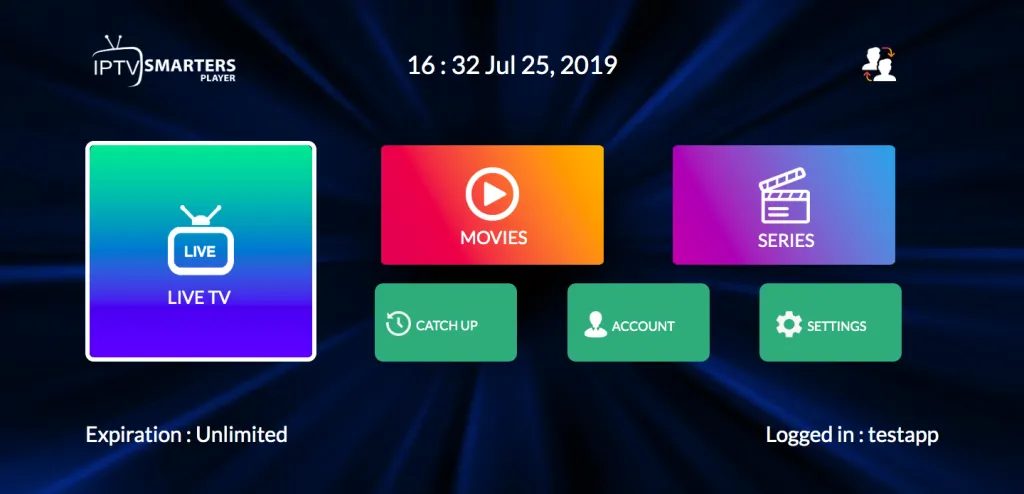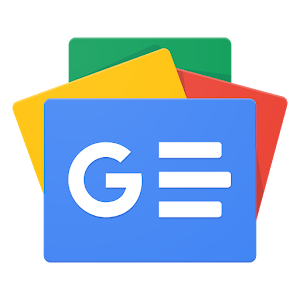This tutorial shows you how to install Fluxus IPTV Kodi Addon. This addon works on any platform that supports Kodi. You can install it on FireStick, macOS, Windows, iOS, Android, and more.
What’s Fluxus IPTV?


As the name suggests, Fluxus IPTV is an IPTV-based addon. It offers a vast collection of live TV channels from across the globe. These cover various genres, including:
- News
- Music
- Sports
- Entertainment, and more.
Fluxus IPTV is available via the cMaN’s Wizard repository. It’s a Kodi addon for catching up on your favorite channels for free.
Moreover, the user-friendly interface and simple layout are a bonus. However, like other unofficial addons, Fluxus IPTV’s legal and safety standing is ambiguous.
Attention, Kodi Users!
Kodi Addons and builds offer unlimited streaming content, but could also get you into legal trouble if caught streaming free movies, TV shows, or sports. Currently, your IP is visible to everyone. Kodi users are strongly advised to always connect to a VPN while streaming online. A good Kodi VPN hides your identity, bypasses government surveillance, geo-blocked content, and ISP throttling (which also helps in buffer-free streaming).
I personally use ExpressVPN, which is the fastest and most secure VPN. It is very easy to install on any device including Amazon FireStick. You get 3 months free and save 49% on its annual plans. Also, it comes with a 30-day money-back guarantee. If you are not satisfied, you can always ask for a refund.
Read: How to Install and Use the Best Kodi VPN
Is Fluxus IPTV Safe & Legal?
Fluxus TV is a decent addon for streaming live content on Kodi. However, one obvious downside is its safety and legal status. Let’s discuss this in detail!
Like all third-party addons, its unavailability in the official repository raises questions. Such addons may contain malware or viruses. Therefore, users are advised to conduct individual research before downloading unofficial repositories and addons.
To check the safety status of Fluxus IPTV, I ran the repository’s URL on VirusTotal. Luckily, no vendors were flagged. Take a look!


The legal aspects of Fluxus IPTV are also in the gray area. It is a live TV Kodi addon. Therefore, there’s a high risk that Fluxus IPTV may offer pirated content. Streaming copyrighted content is an offense and may have legal repercussions.
Therefore, you must be vigilant and only access publicly available content. Pair Fluxus IPTV with a high-grade VPN like ExpressVPN to go a step ahead. It will ensure that your identity is secure and anonymous.
Features of Fluxus IPTV
The top features of the live TV Kodi addon include the following:
- Boasts a simple and user-friendly interface.
- It lets you stream various channels in high quality.
- Offers a wide variety of channels from various countries and regions.
- The channels list is regularly updated to include more options.
How to Install Fluxus IPTV Addon on Kodi
Fluxus IPTV is a Kodi addon from a third-party source. Unlike the official addons, the installation method of third-party addons is not exactly straightforward. It involves a bunch of additional steps.
I am breaking down the instructions into three easy-to-follow sections to ensure everything goes smoothly. Here is a quick overview of what we are doing in each section:
- Part 1: Allow or Unblock Unknown Sources
- Part 2: Download the cMaN’s Wizard Repository
- Part 3: Install the Fluxus IPTV addon from this repository
You may now follow the directions in the same order.
Legal Disclaimer: This tutorial is purely educational. FireStickTricks.com doesn’t own, host, operate, resell, or distribute any streaming apps, addons, websites, IPTV or services. The page contains some unverified services, and we are not certain whether they hold legal licenses to distribute the content. FireStickTricks.com does not verify the legality of each app/service in all regions. Do your due diligence if you use any of the unverified apps/services, and stream only content that is available in the public domain. The end-user shall be solely responsible for the media accessed.
Part 1: Allow or Unblock Unknown Sources
A security restriction on Kodi prevents you from downloading unofficial addons. Thankfully, this restriction can be bypassed. That’s precisely what you will do in this section.
1. Go to the Kodi Settings menu from the launch/home window.
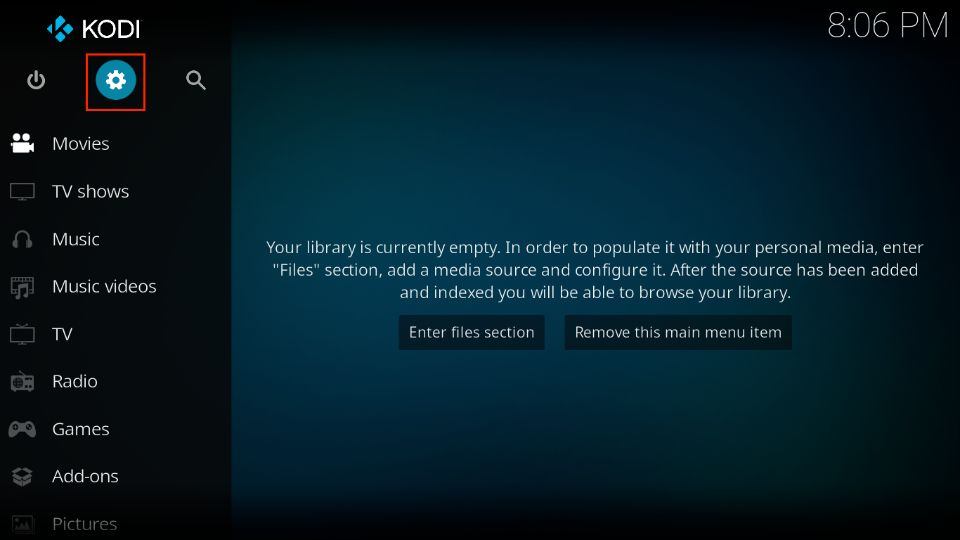
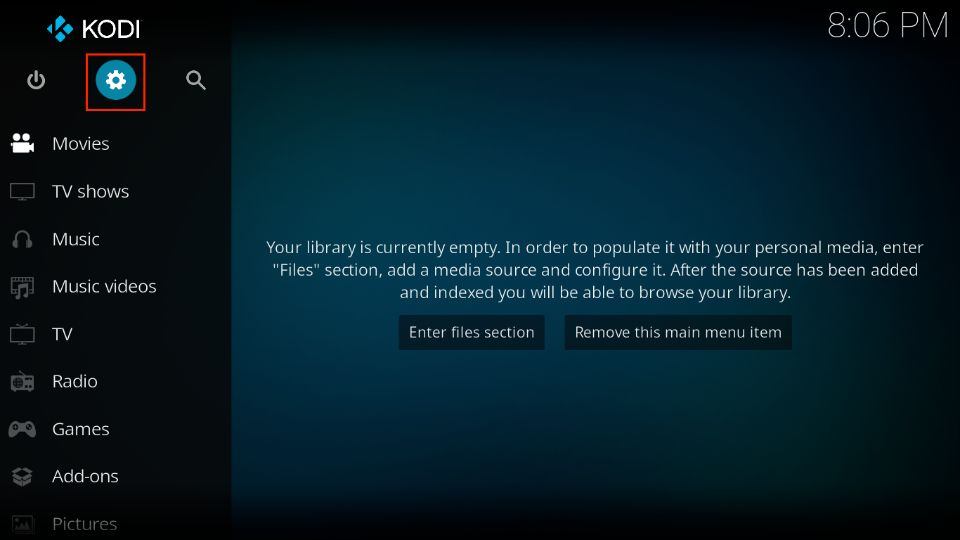
2. Open the System menu on the following window.
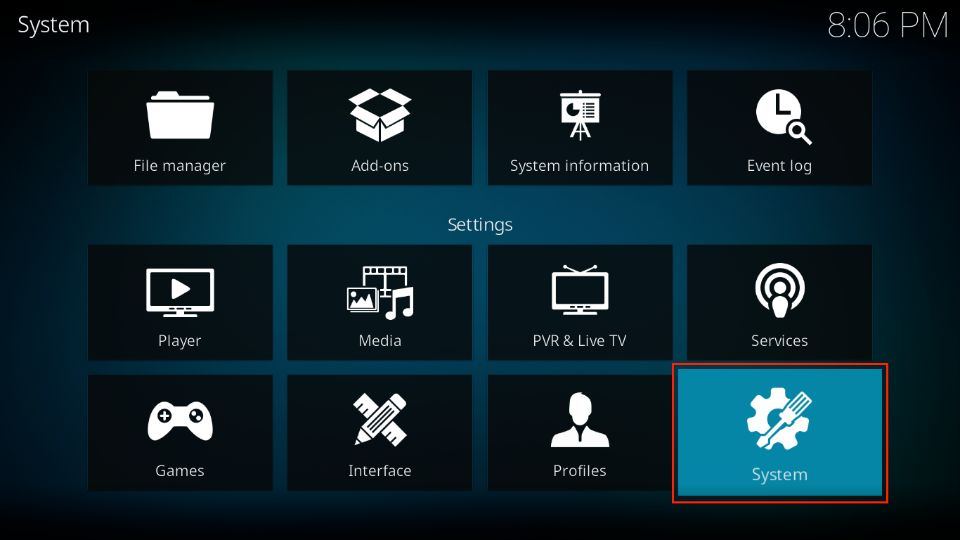
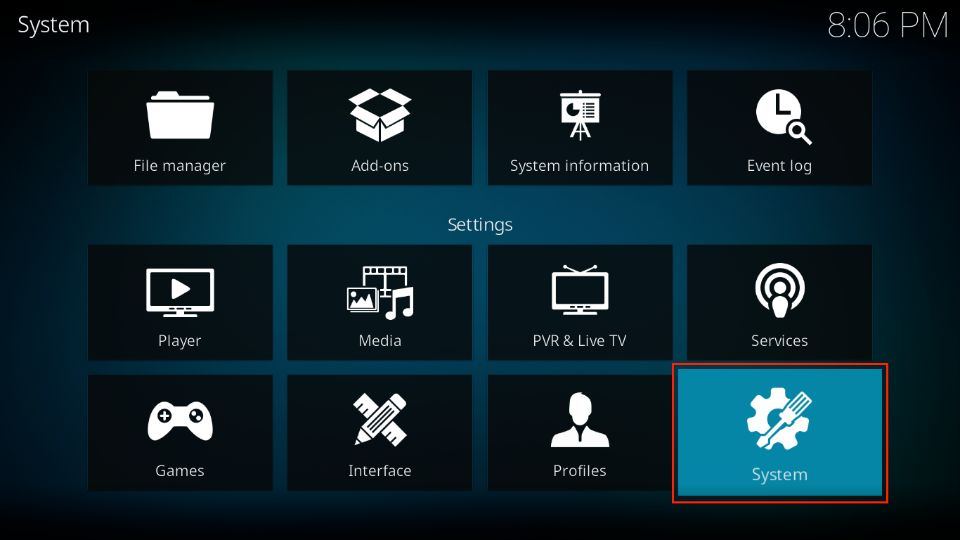
3. First, ensure that the Add-ons option is selected on the left.
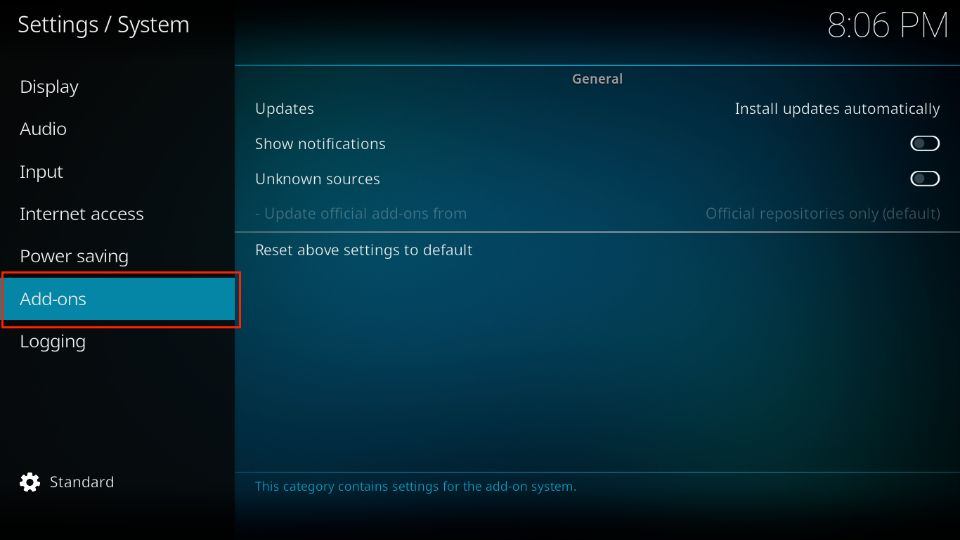
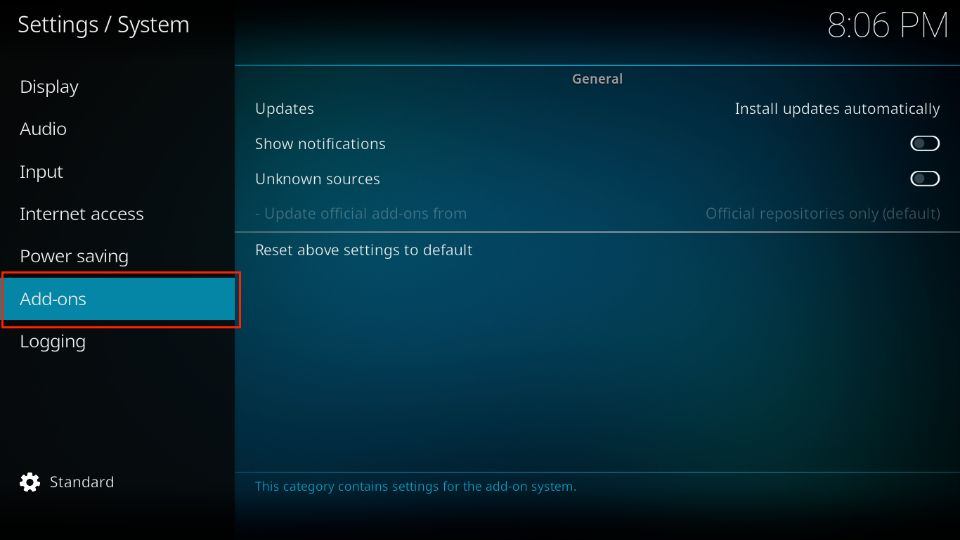
4. Then, enable the Unknown Sources button on the other part of the window.
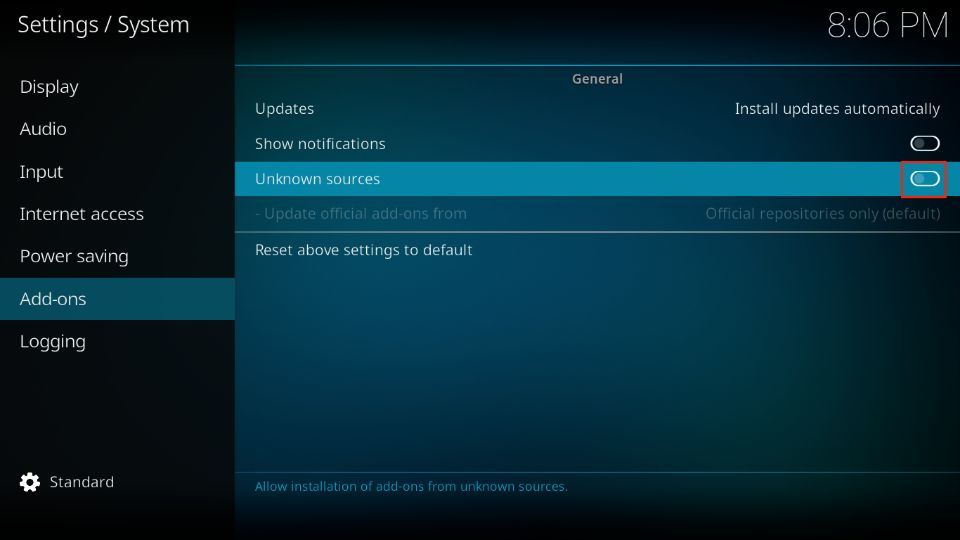
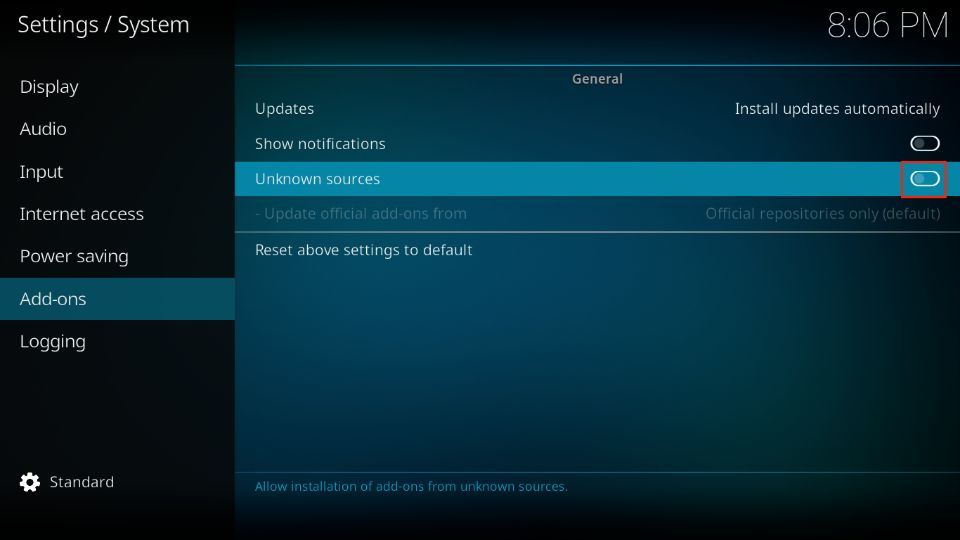
5. You must choose Yes to confirm the action.
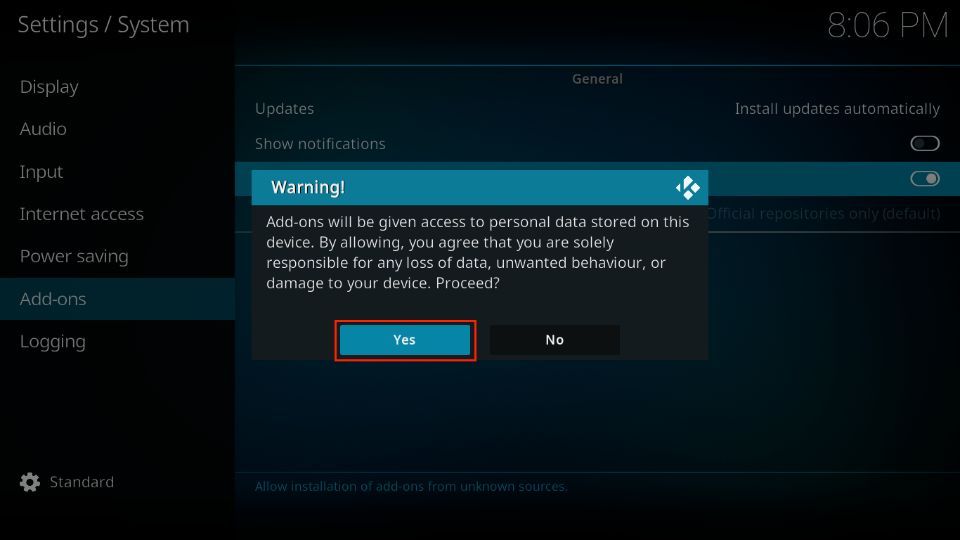
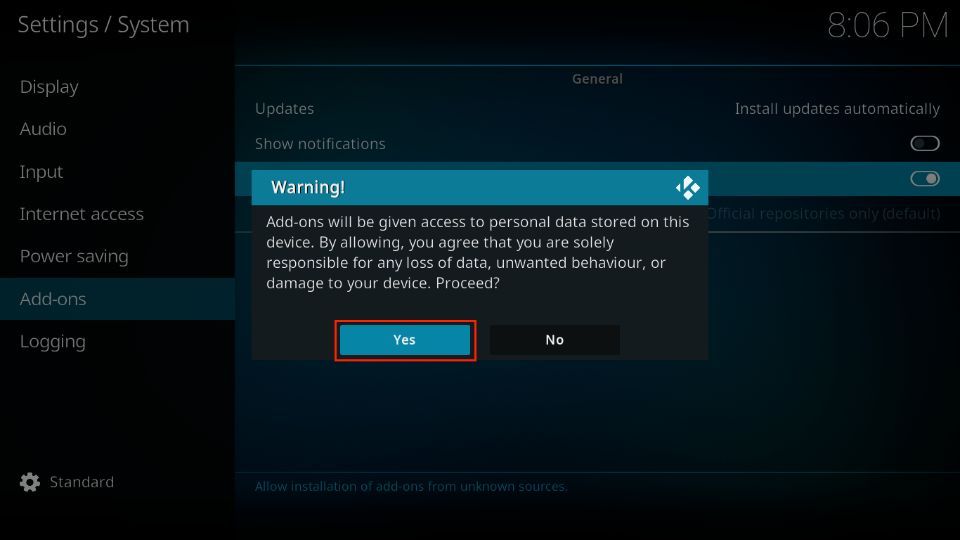
6. While here, click the Update official add-ons from option (recommended but not mandatory).
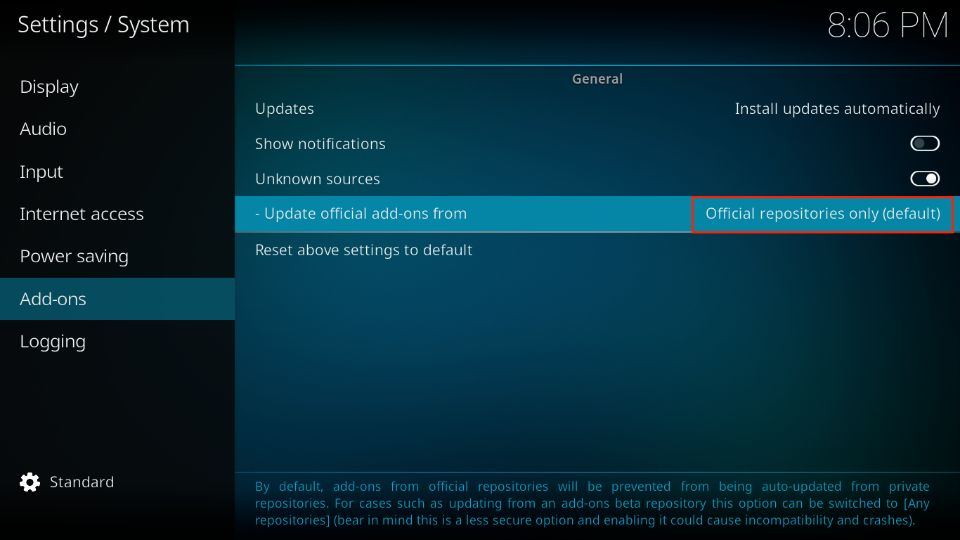
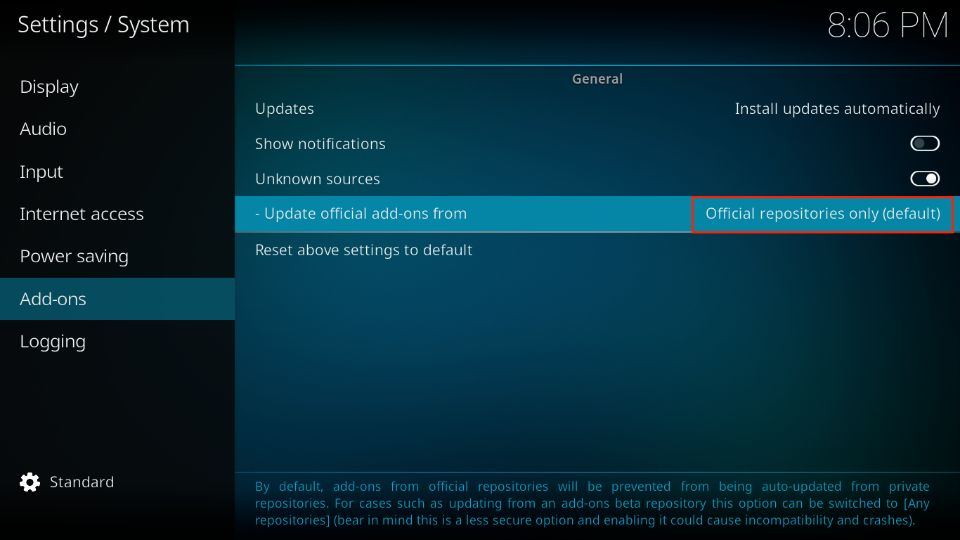
7. To ensure the installed Kodi addons are automatically updated from the available repository, click Any Repositories.
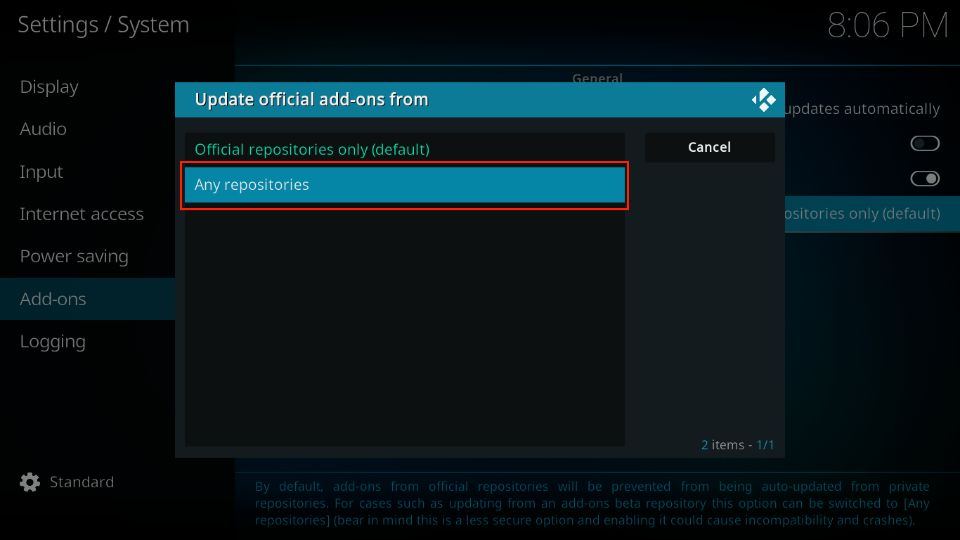
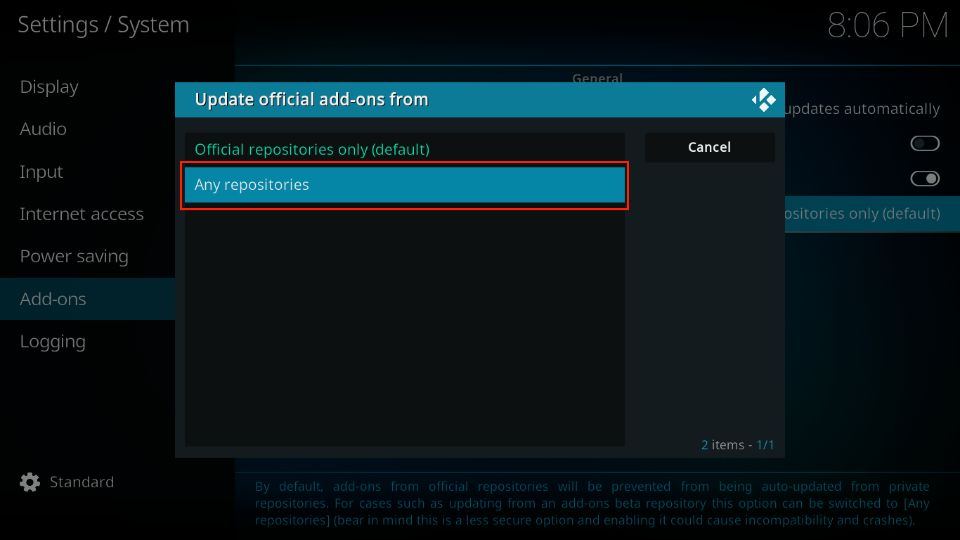
Let’s go to the next section now to install the repository.
Part 2: Download cMaN’s Wizard Repository
The Fluxus IPTV Kodi addon is available through the cMaN’s Wizard repository. Hence, the first thing we will do is get this repository. The instructions are as follows:
1. Go to the Settings menu again from the home window of Kodi.
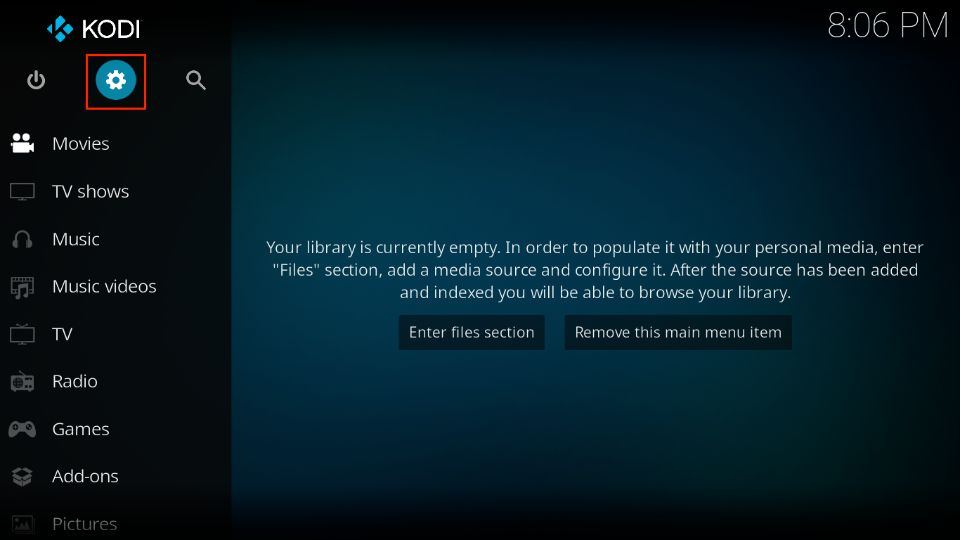
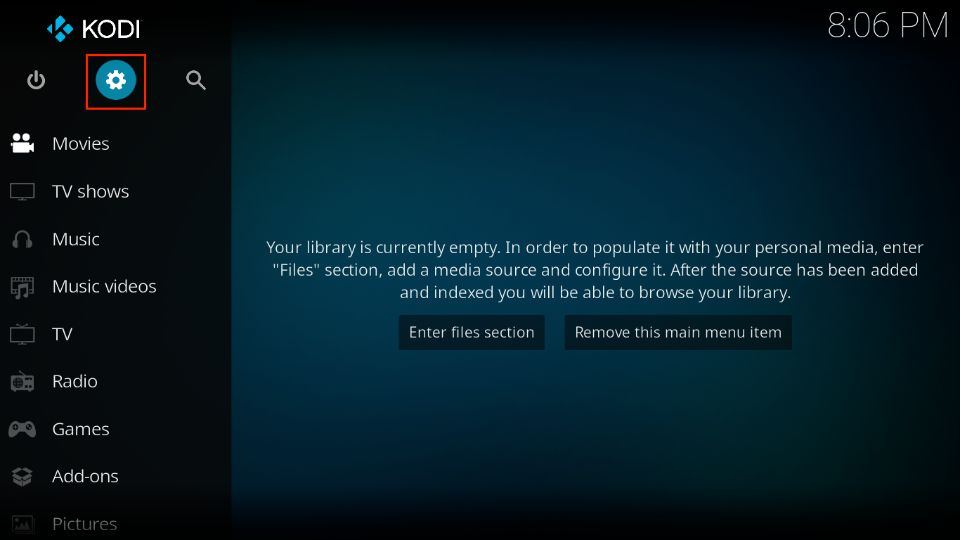
2. Click the option File manager.
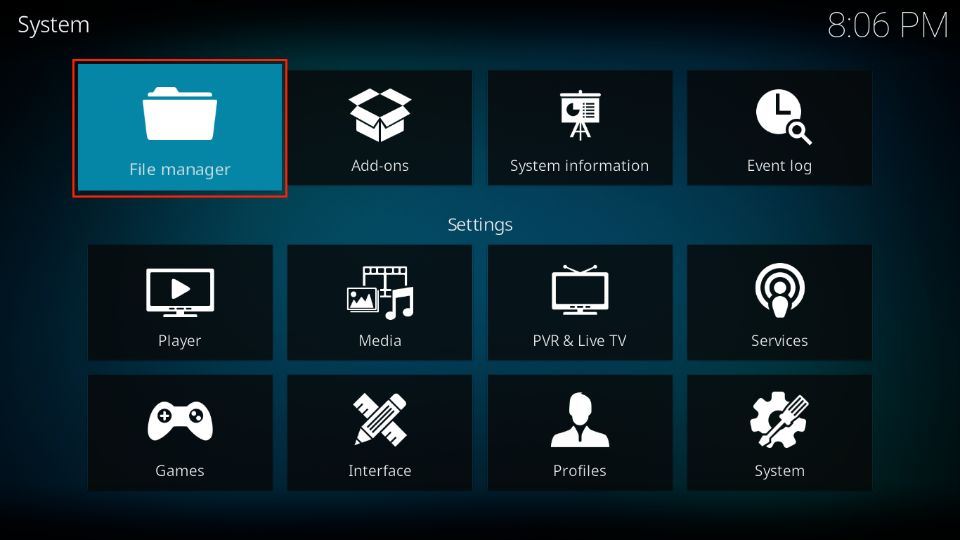
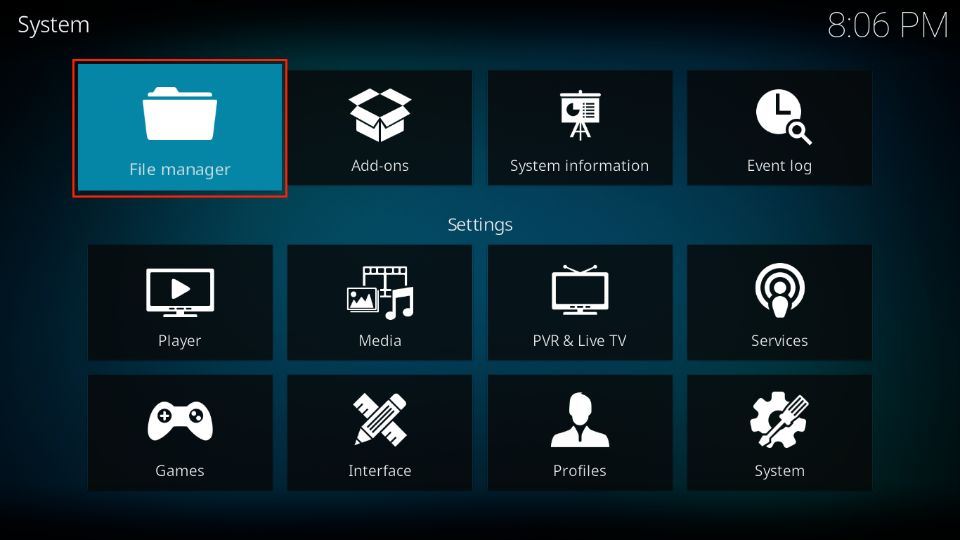
3. On the following window, go ahead and click Add source. You may need to double-click this option on some devices.
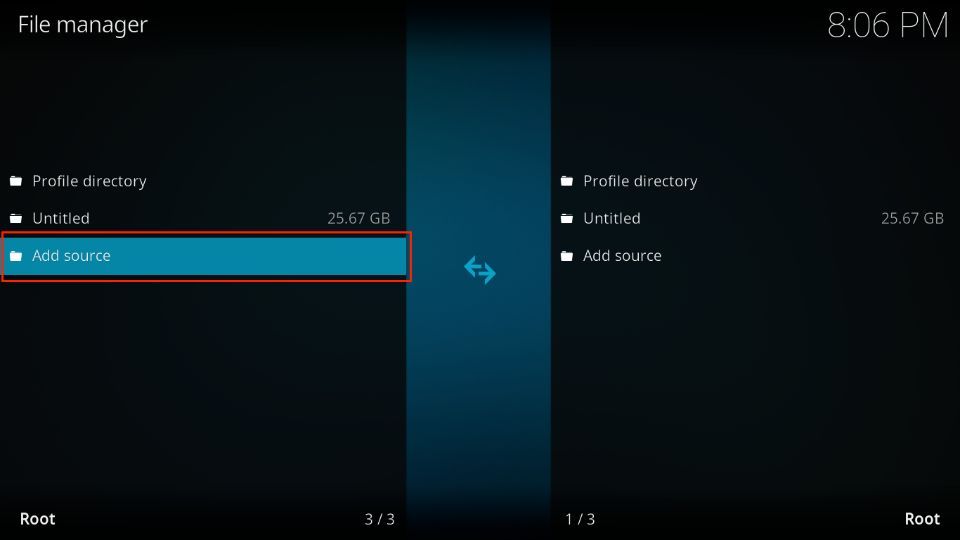
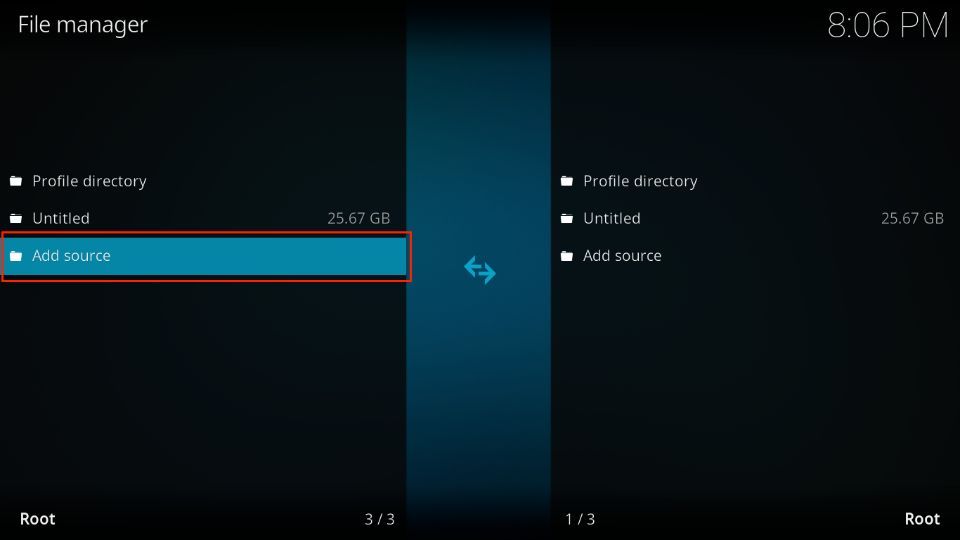
4. On the following popup window, click <None>
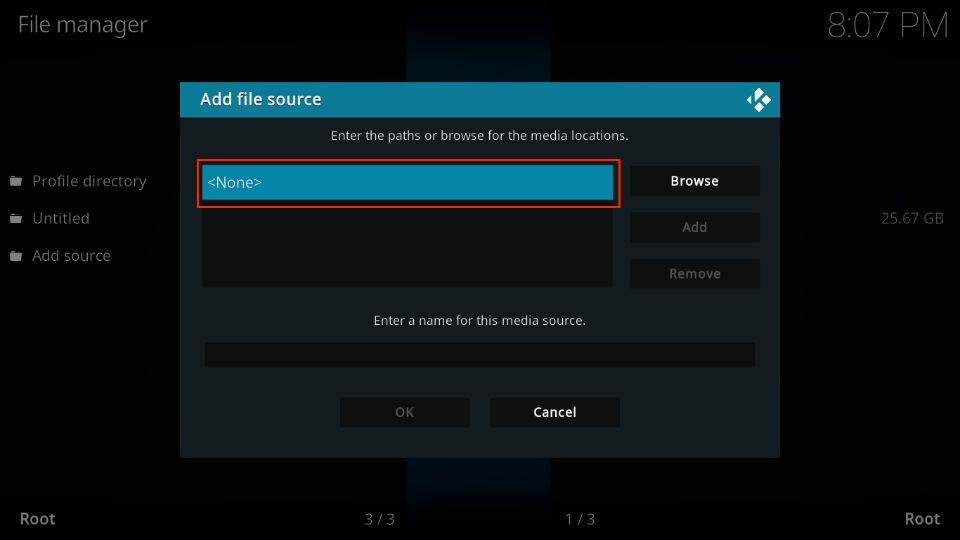
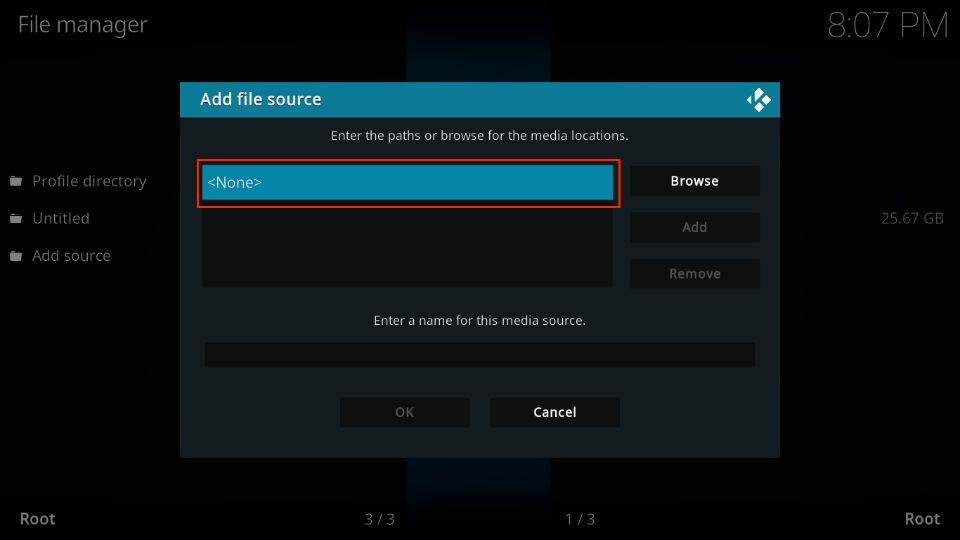
5. We will now add the cMaN’s Wizard Repository source, http://cmanbuilds.com/repo/.
You may want to double-check this URL to avoid any unnecessary trouble during installation. Hit OK.
Note: This is an external path/URL. It is the original source of the cMaN’s Wizard repository. FireStickTricks.com has no connection or affiliation with those who own/host this path or the developers of the Fluxus IPTV addon.
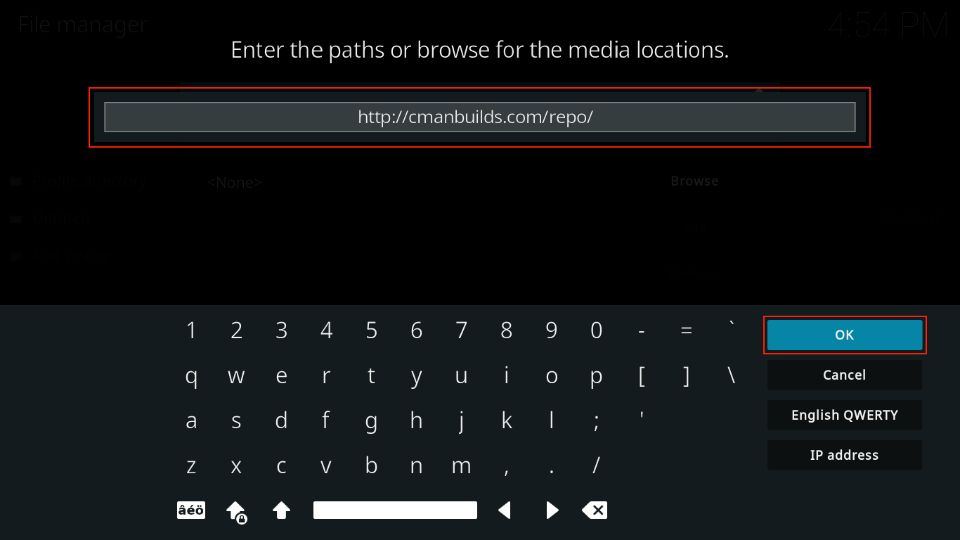
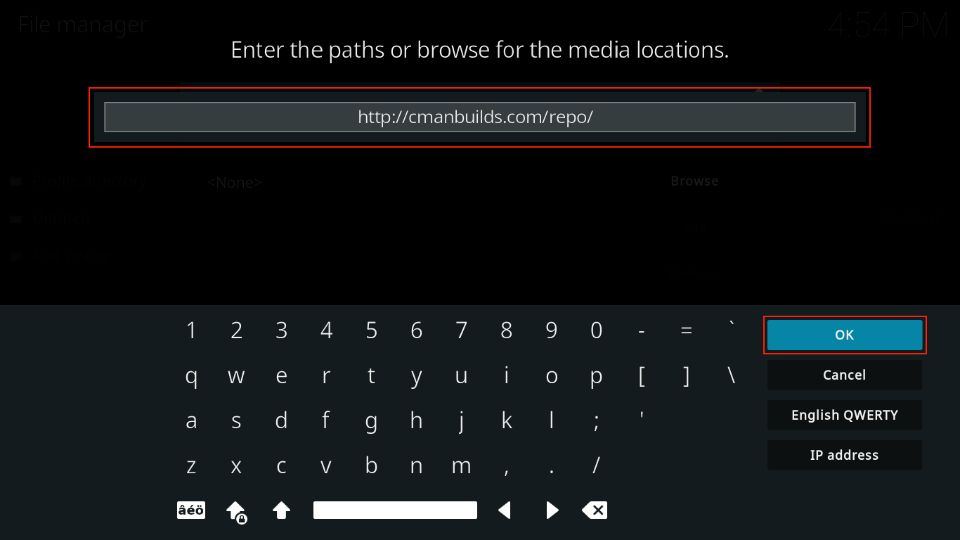
6. To change the default name, select the repo input box.
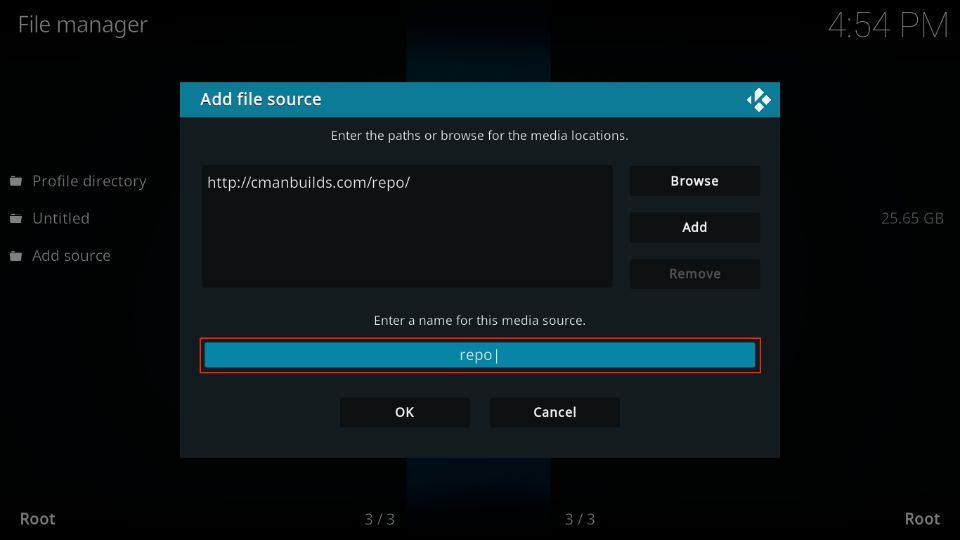
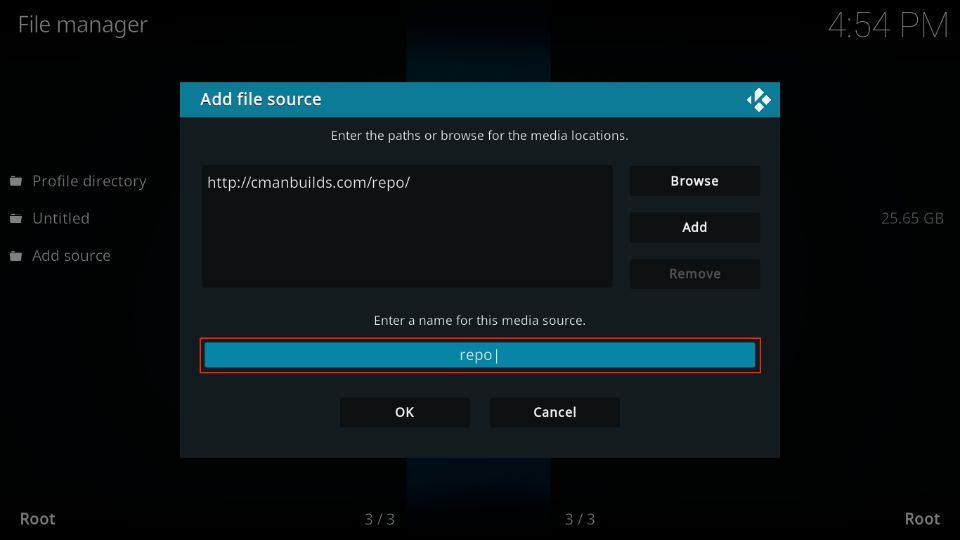
7. Enter cman and click OK.
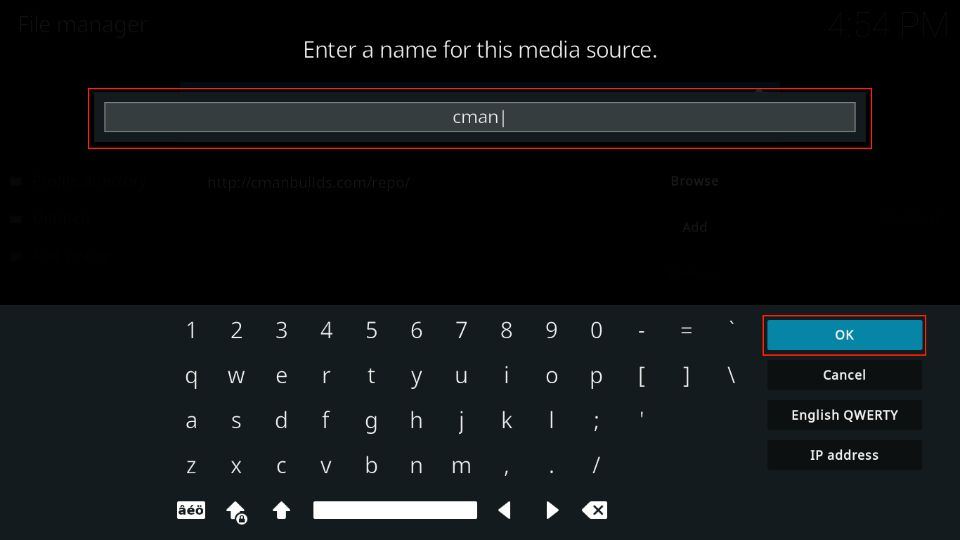
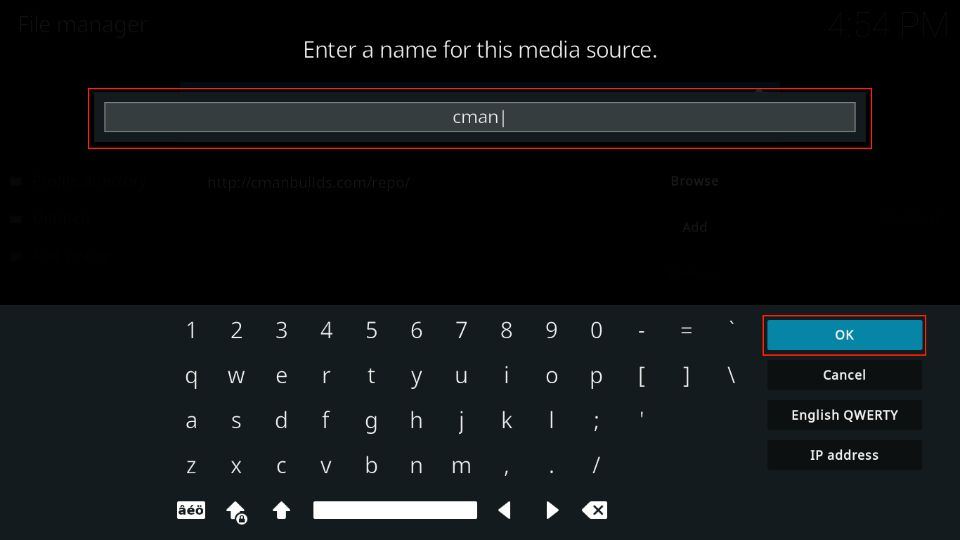
8. Click OK to save the changes.
Note: You may choose any other source name you like.
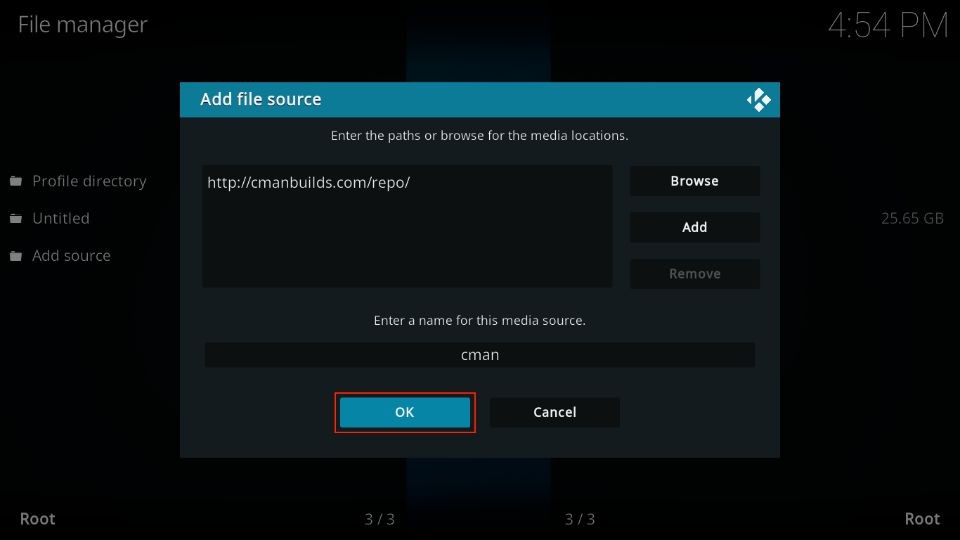
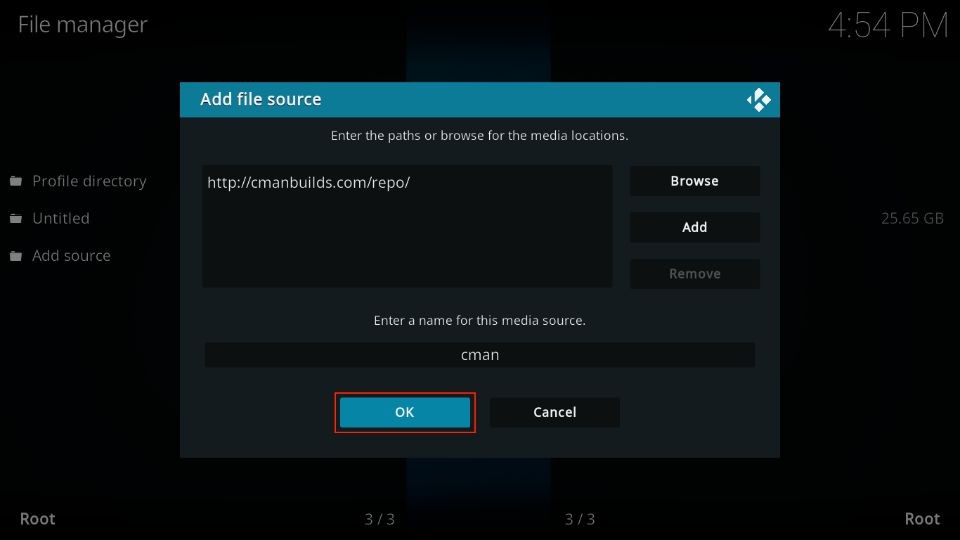
9. Press the back button once. It takes you back to the Settings menu. Go ahead and click Add-ons.
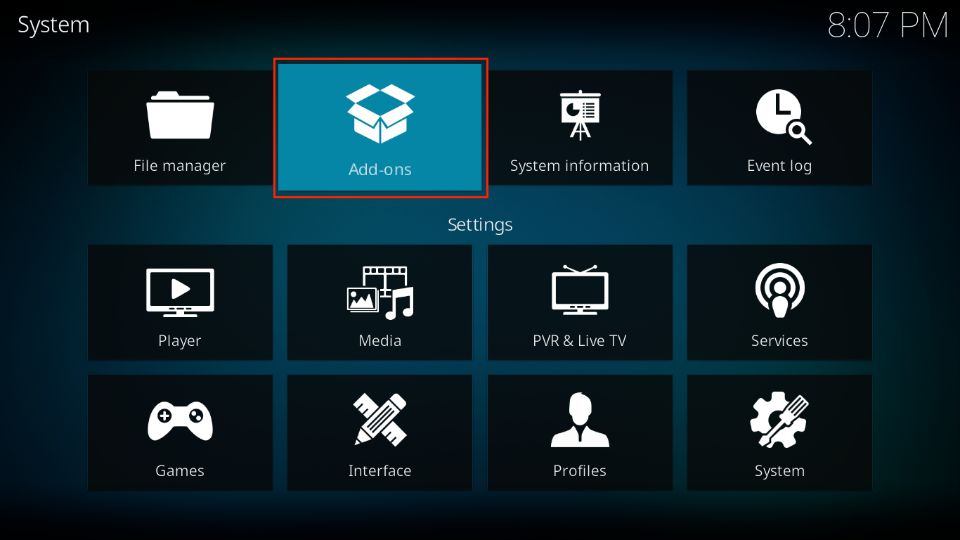
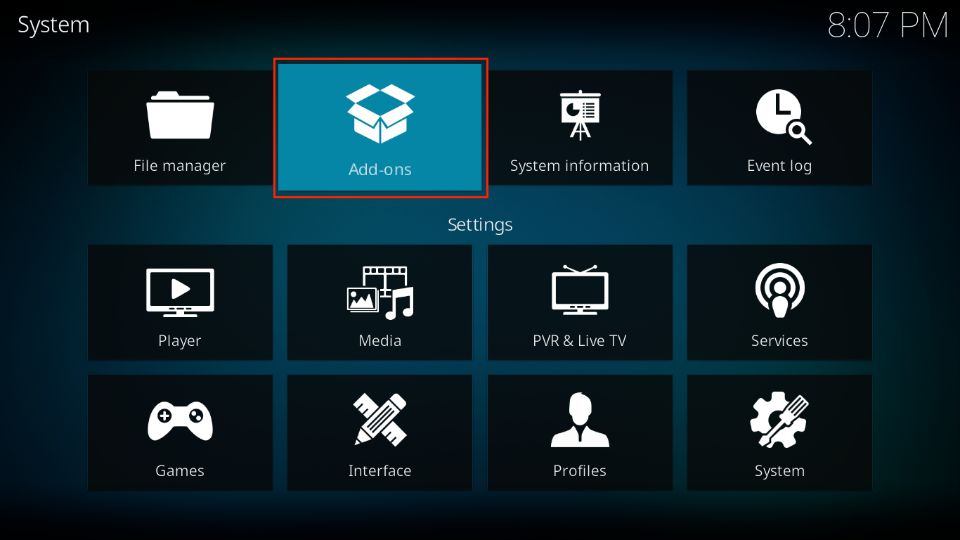
10. Open the item Install from zip file.
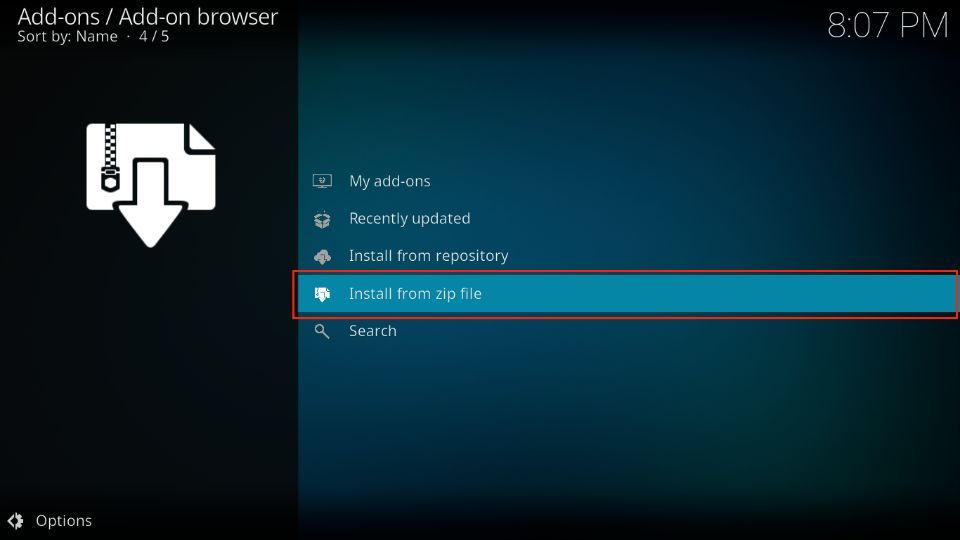
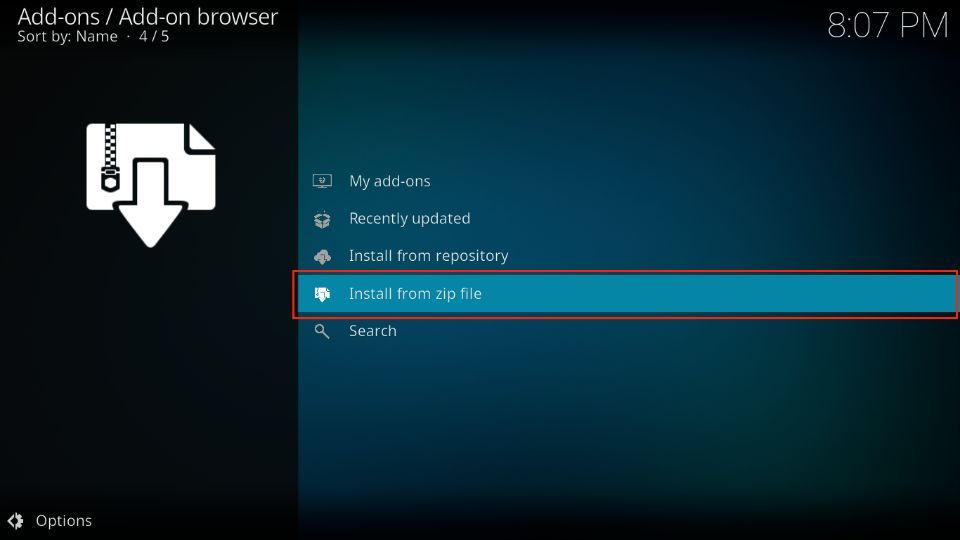
11. You can see cman, the name of the source we chose in one of the previous steps. Go ahead and click the source name.
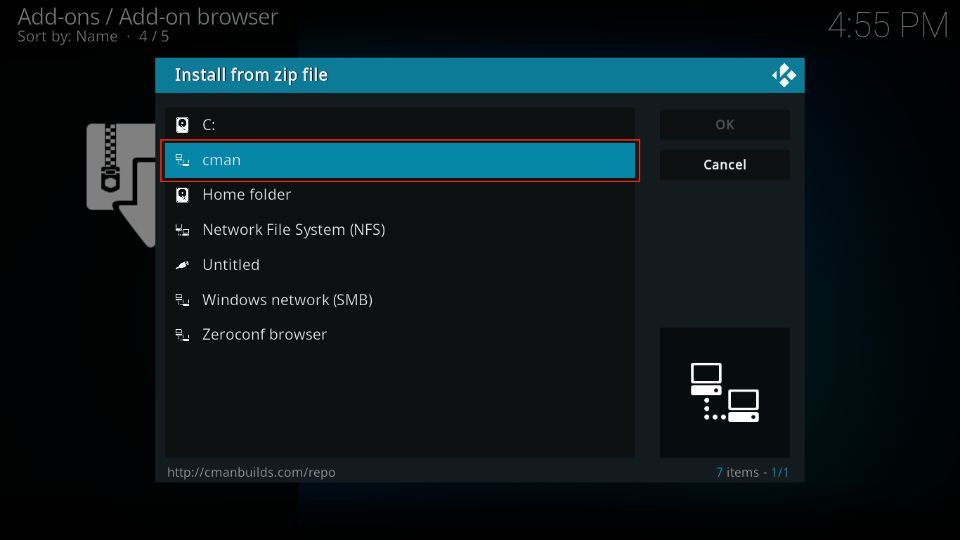
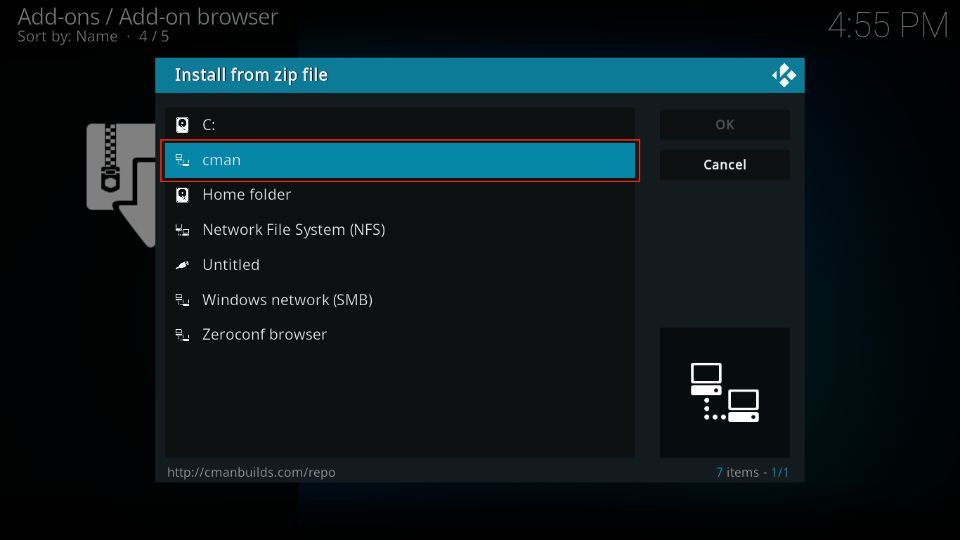
12. Please click the zip file link on the screen repository.cMaNWizard-X.X.zip. The version of the file may be different from the screenshot below if it has been updated.
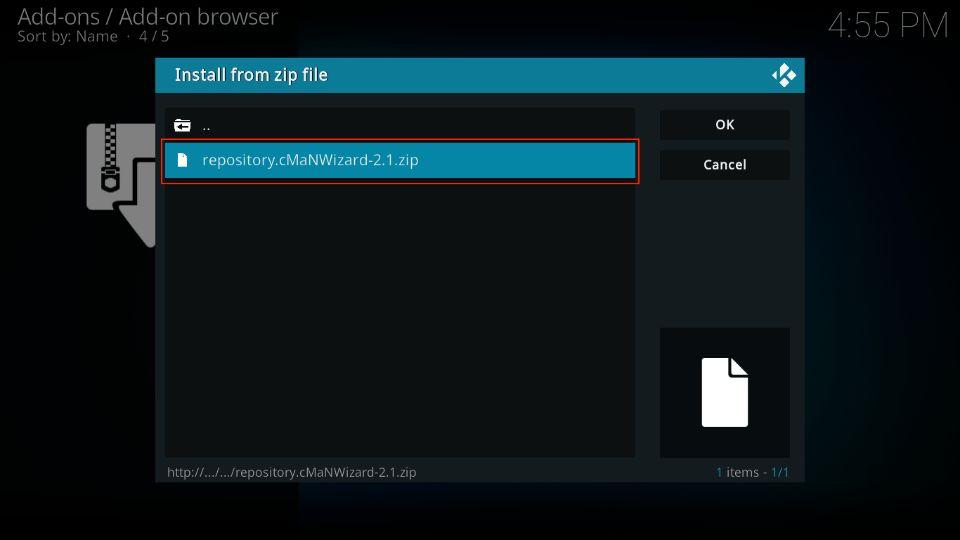
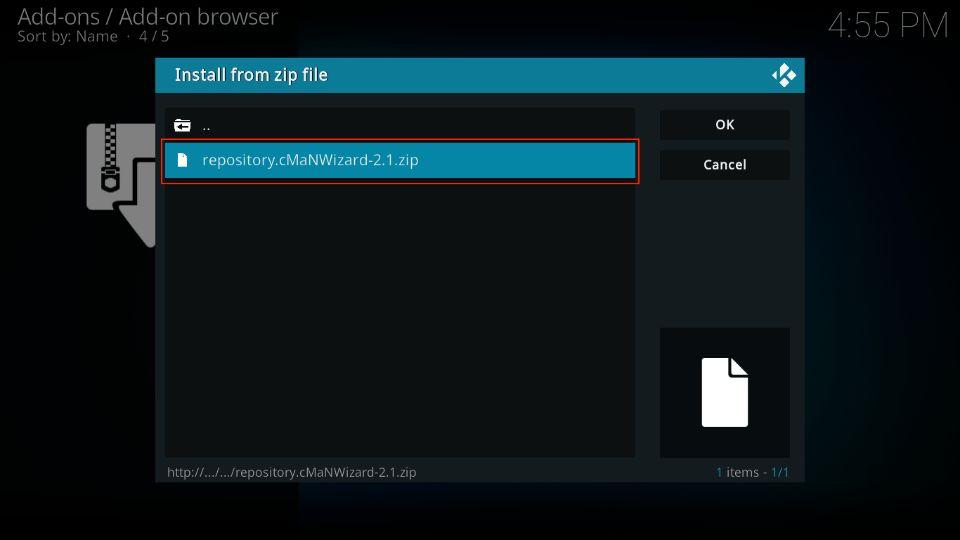
13. The cMaN’s Wizard Repository installation is now complete. You should see a notification or confirmation in the top-right.
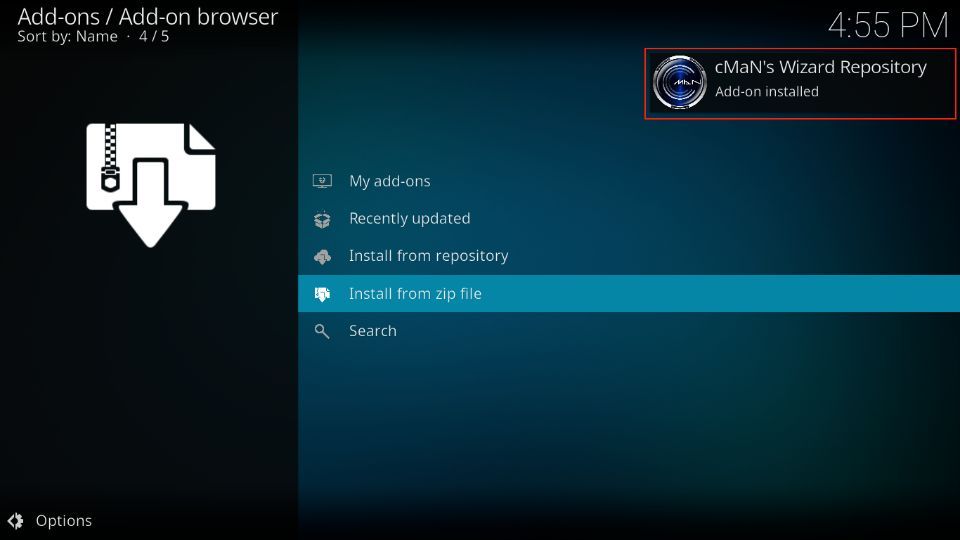
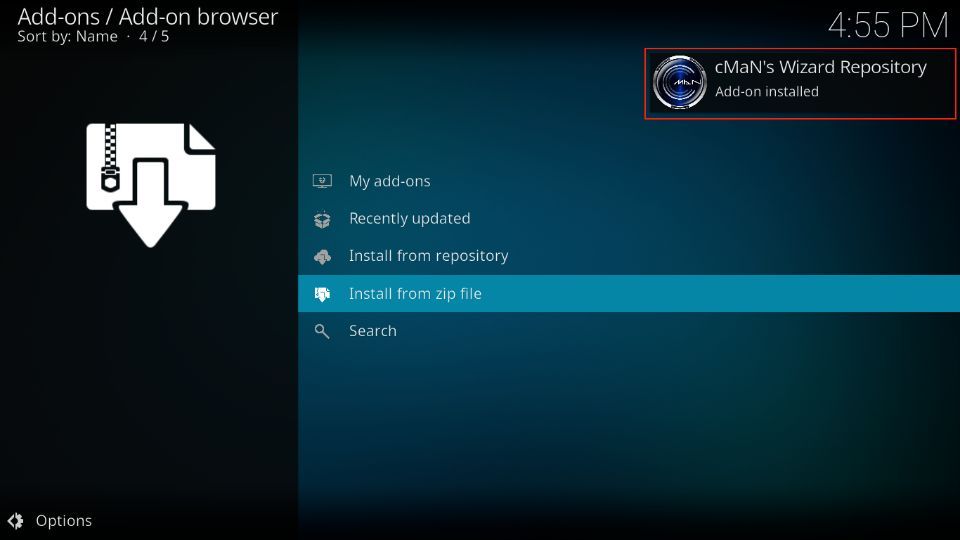
You can now install the Fluxus IPTV Kodi addon.
Part 3: Install the Fluxus IPTV addon from the repository
Here are the instructions:
1. Navigate to Settings > Add-ons one more time.
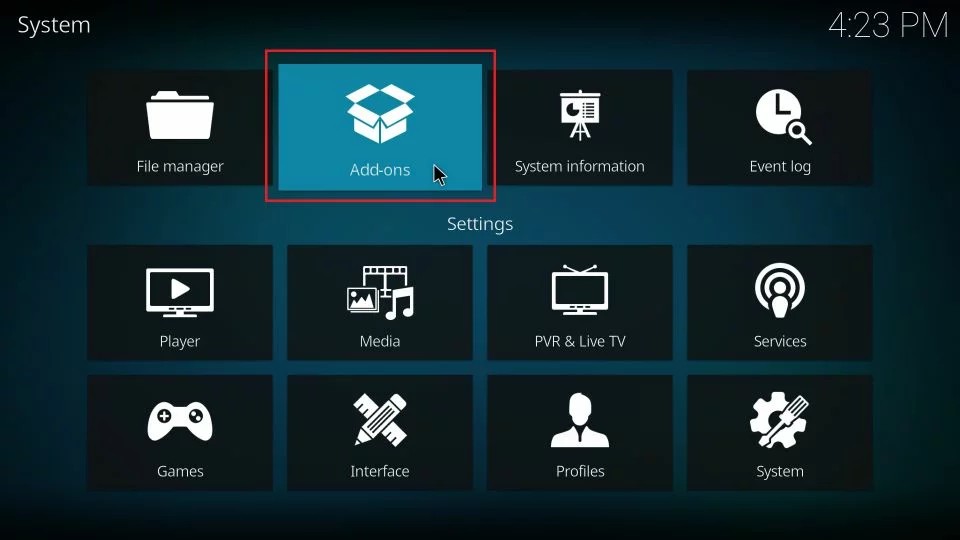
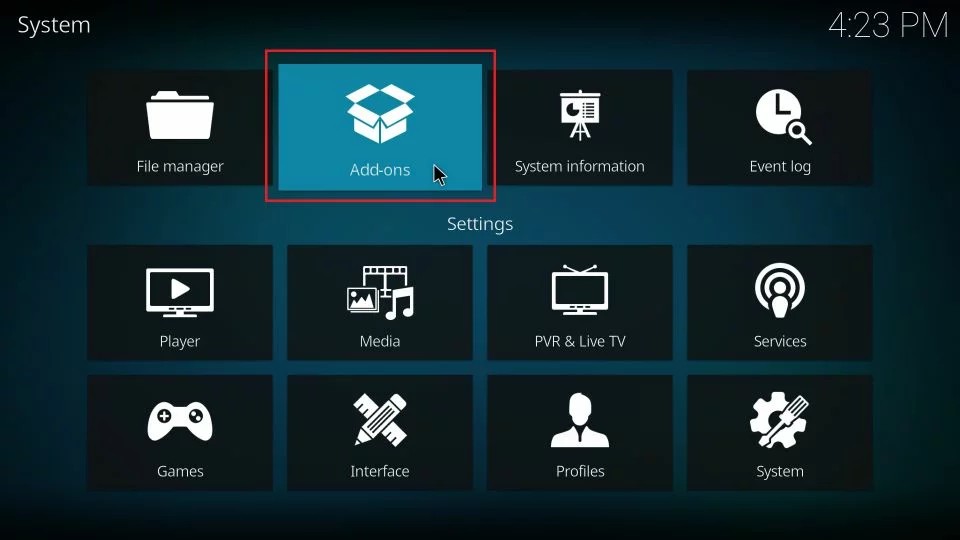
2. Click the option Install from repository.
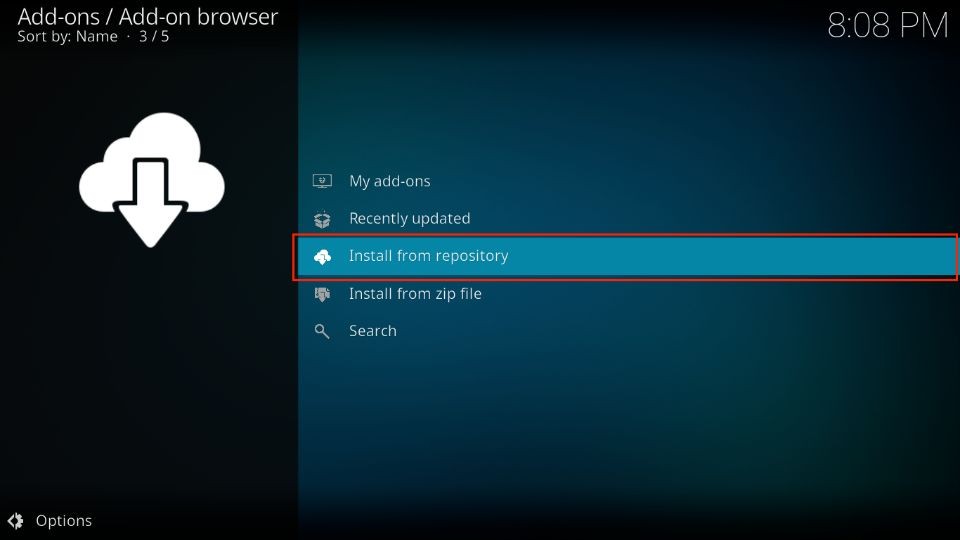
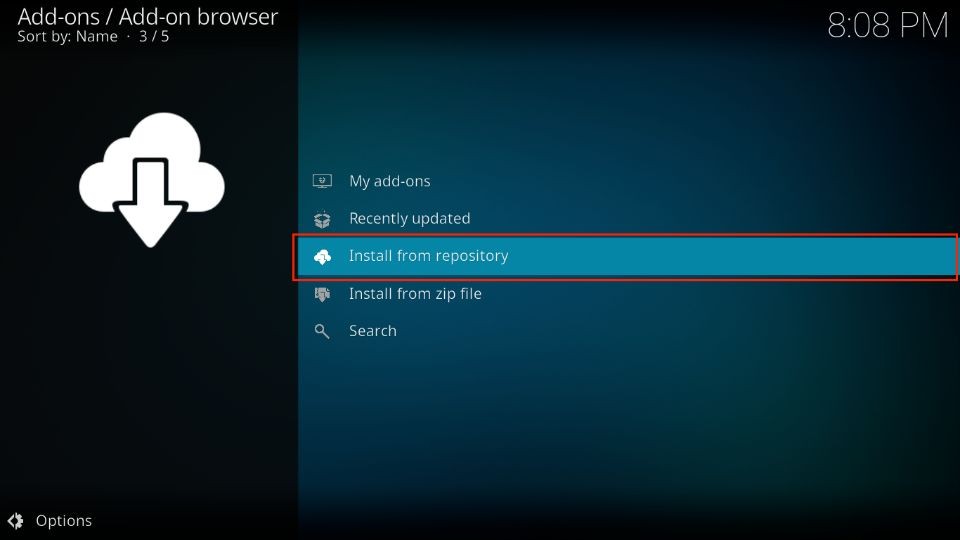
3. Go ahead and open the cMaN’s Wizard Repository from this list.
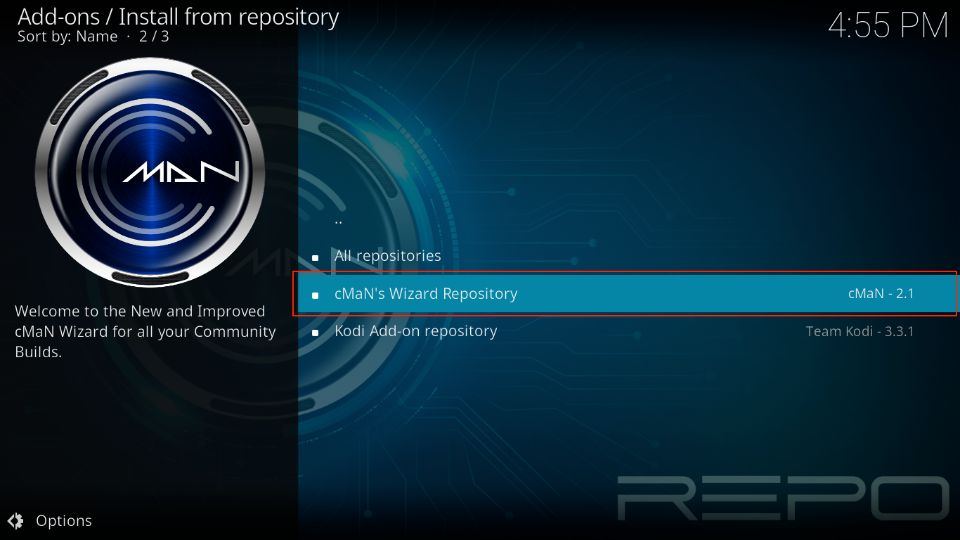
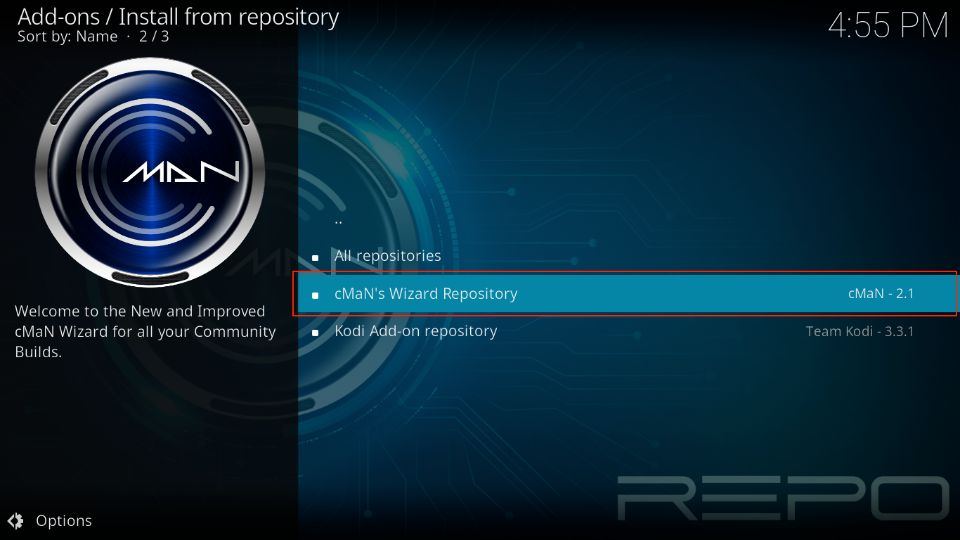
4. Click Video add-ons on the next window.
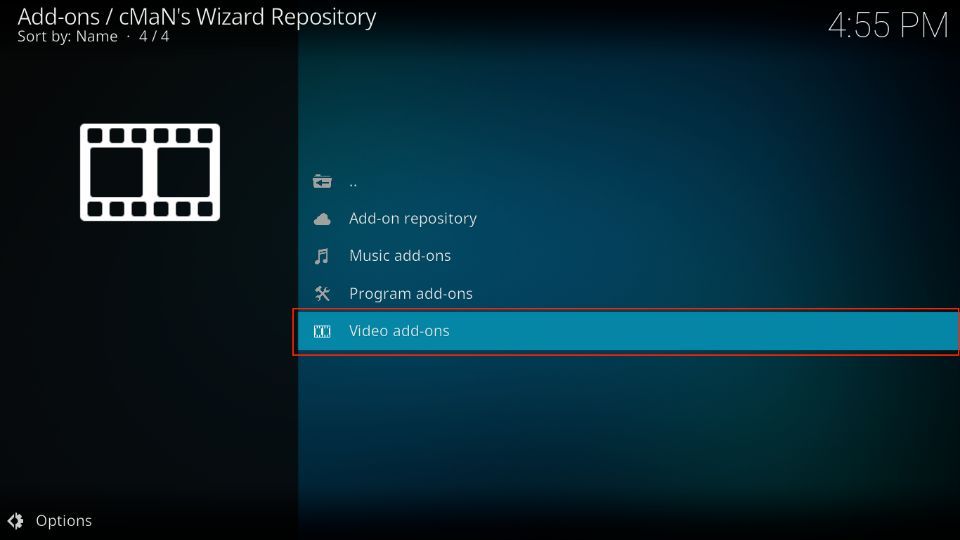
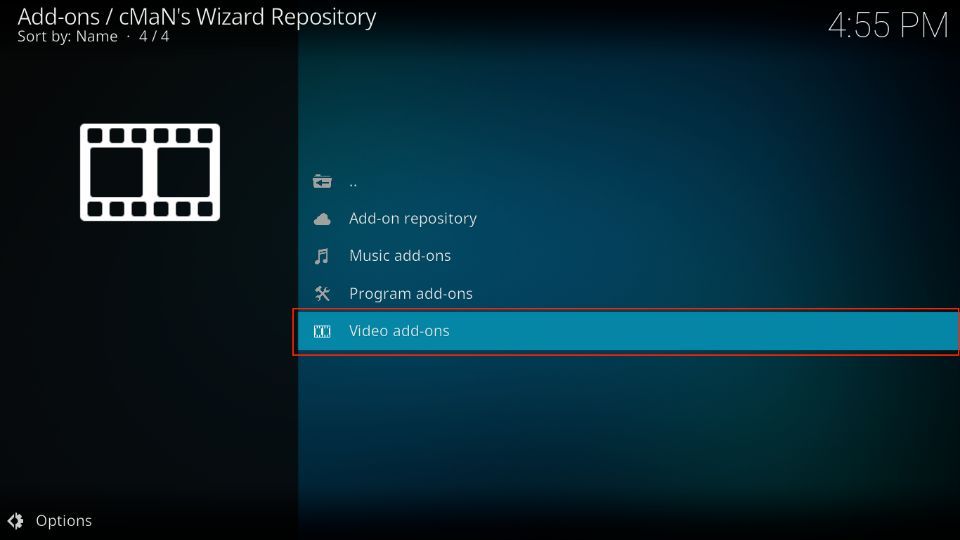
5. You must now see the list of the addons hosted by the cMaN’s Wizard Repository. We are going to click the Fluxus IPTV addon.
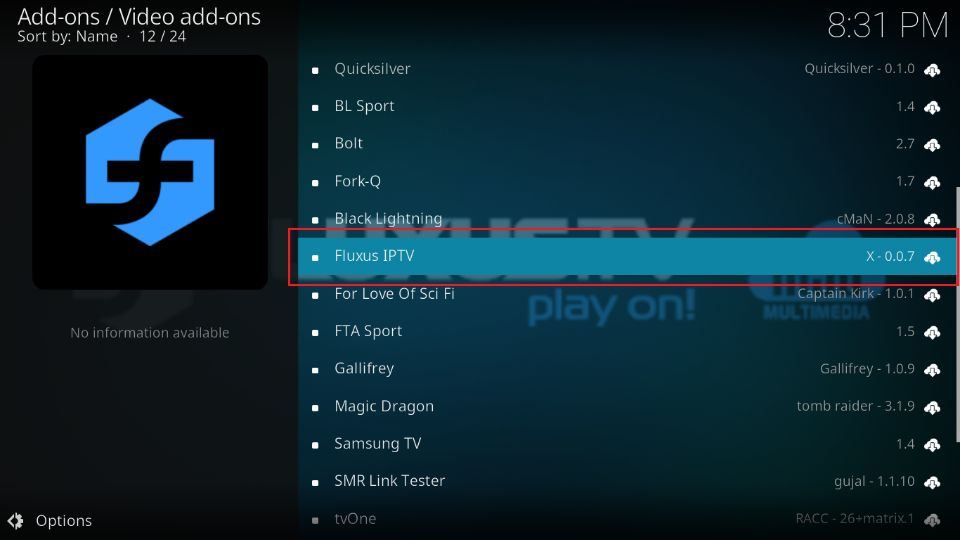
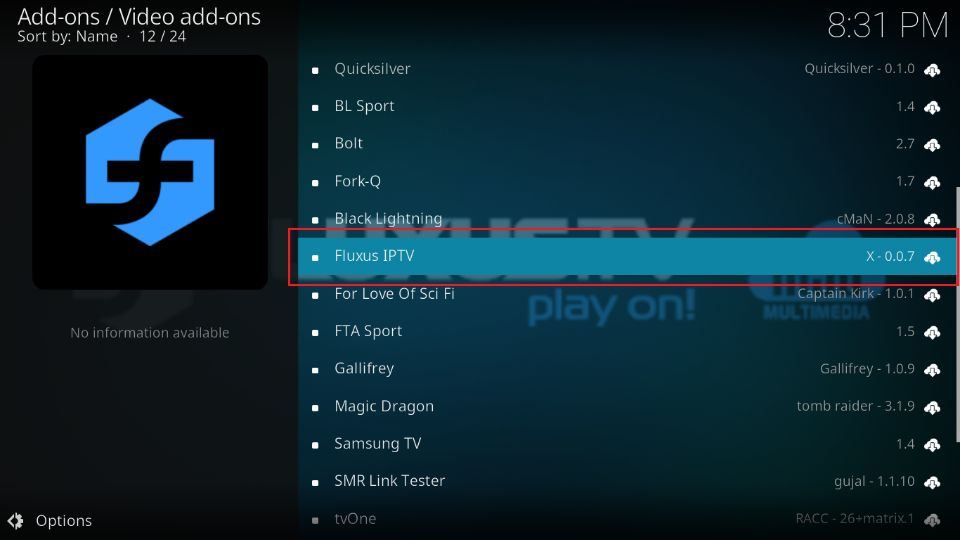
6. Click Install in the lower-right part.
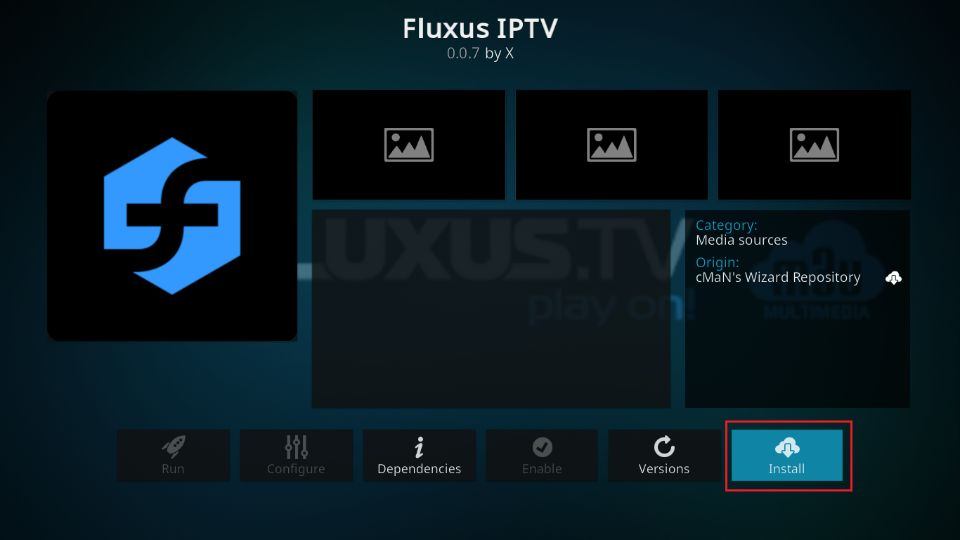
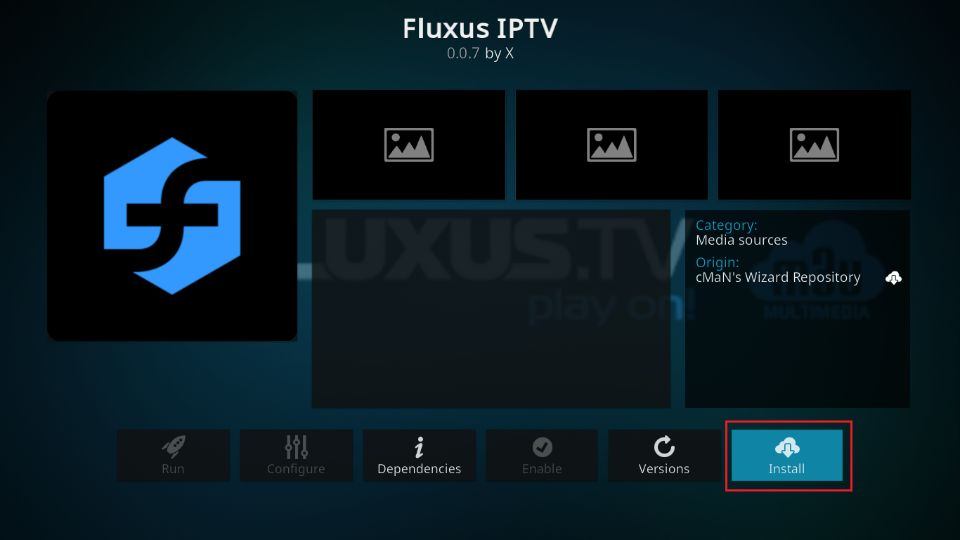
7. Fluxus IPTV Kodi addon installation is now complete. The Fluxus IPTV Add-on installed confirmation message appears in the top-right part.
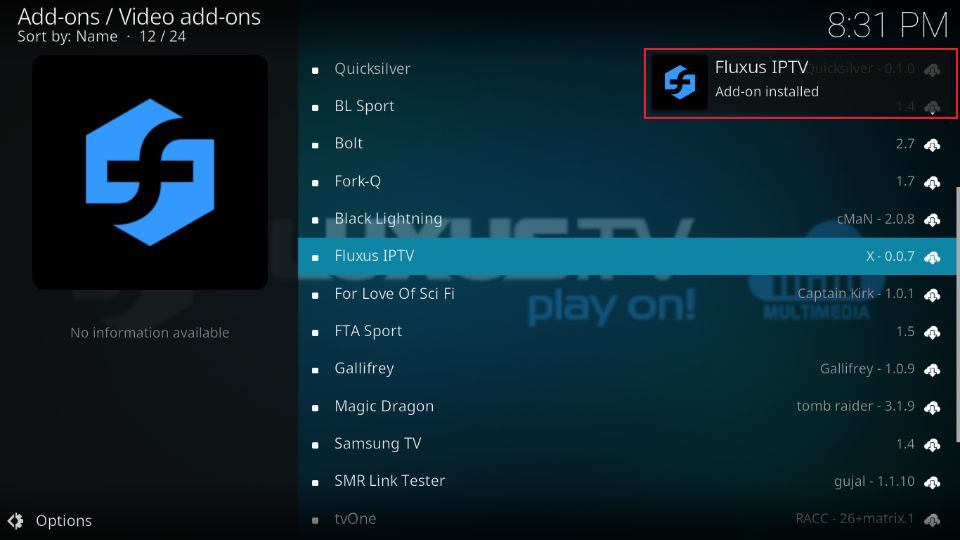
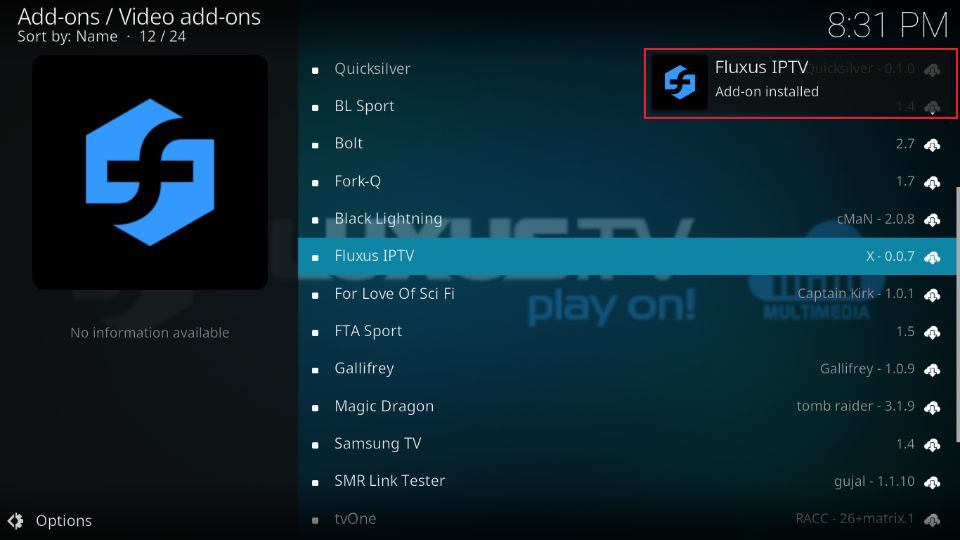
So, this is how you install the Fluxus IPTV Kodi addon.
Before you start streaming with Kodi Addons or Builds, I would like to warn you that everything you stream on Kodi is visible to your ISP and Government. This means, streaming copyrighted content (free movies, TV shows, live TV, and Sports) might get you into legal trouble.
Thankfully, there is a foolproof way to keep all your streaming activities hidden from your ISP and the Government. All you need is a good VPN for Kodi. A VPN will mask your original IP which is and will help you bypass Online Surveillance, ISP throttling, and content geo-restrictions.
I personally use and recommend ExpressVPN, which is the fastest and most secure VPN. It is compatible with all kinds of streaming apps and devices.
NOTE: We do not encourage the violation of copyright laws. But, what if you end up streaming content from an illegitimate source unintentionally? It is not always easy to tell the difference between a legit and illegal source.
So, before you start streaming on Kodi, here’s how to get VPN protection in 3 simple steps.
Step 1: Get the ExpressVPN subscription HERE. It comes with a 30-day money-back guarantee. Meaning, you can use it free for the first 30-days and if you are not satisfied with the performance (which is highly unlikely), you can ask for a full refund.
Step 2: Click HERE to download and install the ExpressVPN app on your streaming device. If you are using a FireStick, I have given the exact steps starting with Step 4 below.
Step 3: Click the Power icon to connect to a VPN server. That’s all. Your connection is now secure with the fastest and best VPN for Kodi.
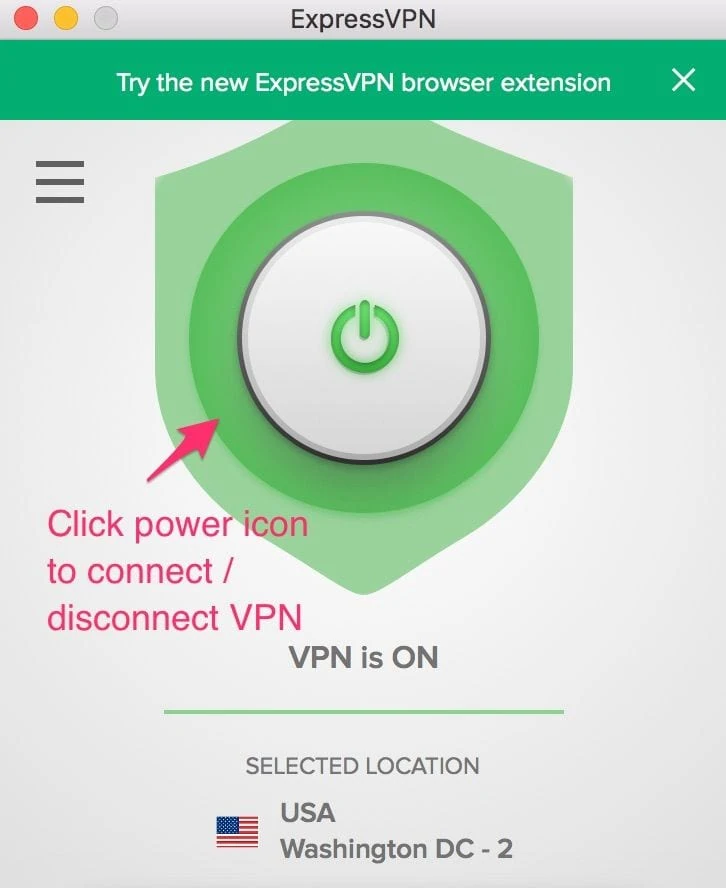
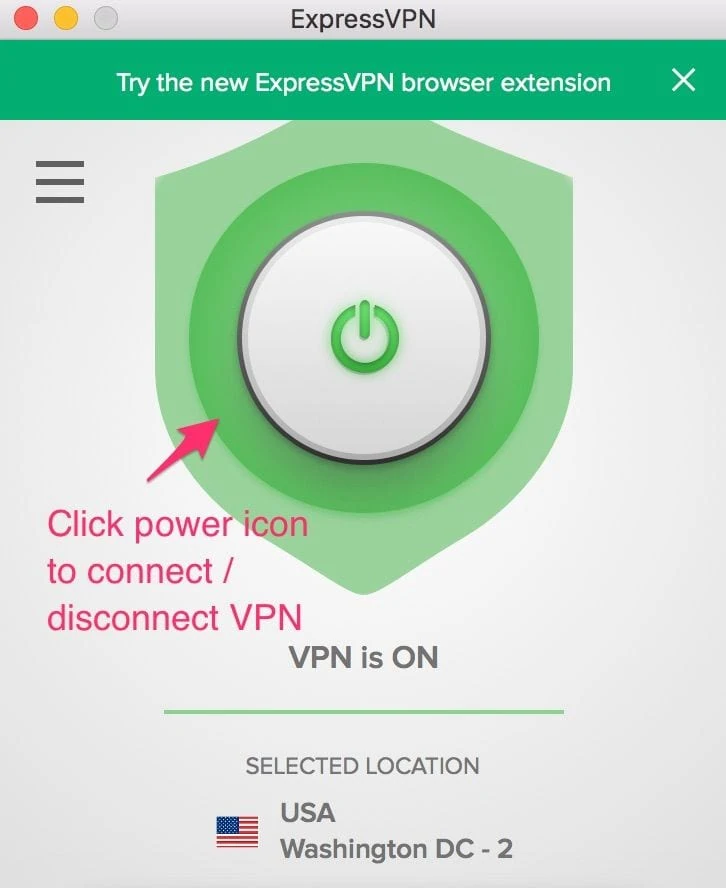
The following are the steps to install Kodi VPN on your Fire TV devices. If you have other streaming devices, follow Step 1-3 above.
Step 4: Subscribe to ExpressVPN HERE (if not subscribed already).
Step 5: Go to Fire TV Stick home screen. Click Find followed by Search option (see image below).


Step 6: Type Expressvpn in the search bar and select when it shows up.


Step 7: Click Download.


Step 8: Open the ExpressVPN app and Sign in using the email ID and password that you created while buying the ExpressVPN subscription.


Step 9: Click the Power icon to connect to a VPN server. That’s all. Your FireStick is now secured with the fastest VPN.


How to Use Fluxus IPTV Addon on Kodi
Fluxus is one of the easy-to-use addons. The interface is straightforward. Therefore, you should get used to it quickly.
To launch the addon, you want to go to the home screen of Kodi first. Next, click Add-ons in the sidebar menu on the left.
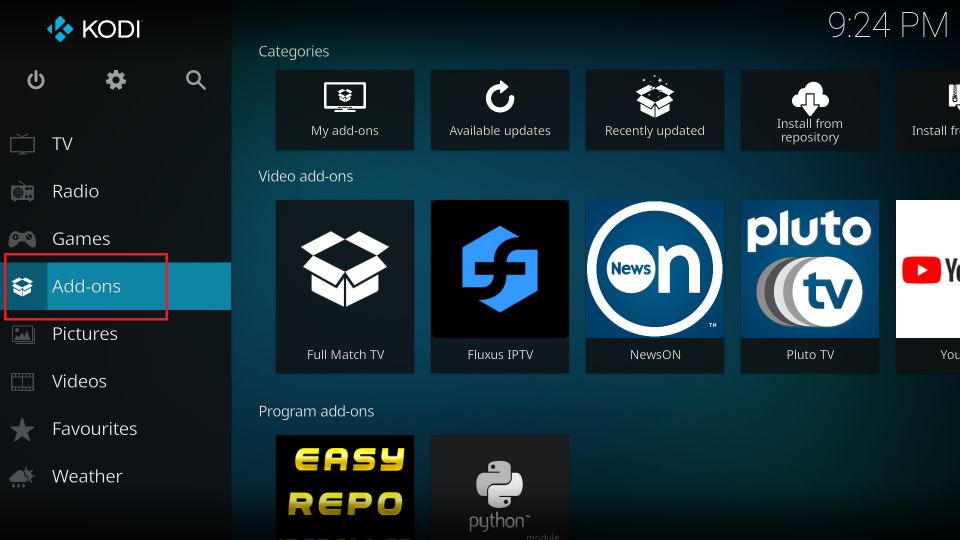
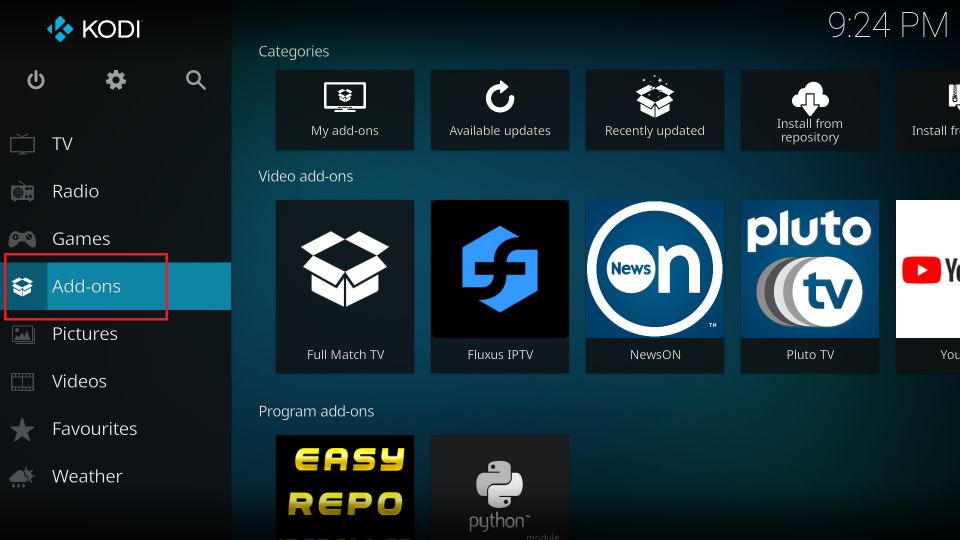
Select Video add-ons in the left column on the next screen, but ensure you don’t click it. You now see the list of the addons you have installed. Click Fluxus IPTV here.


You are on the opening window of Fluxus IPTV. As you can see, it has only a handful of items.
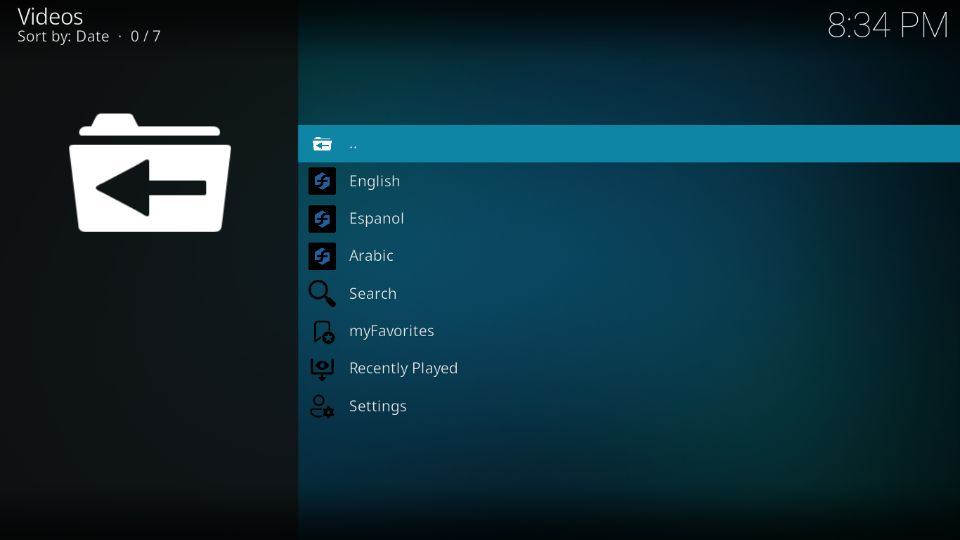
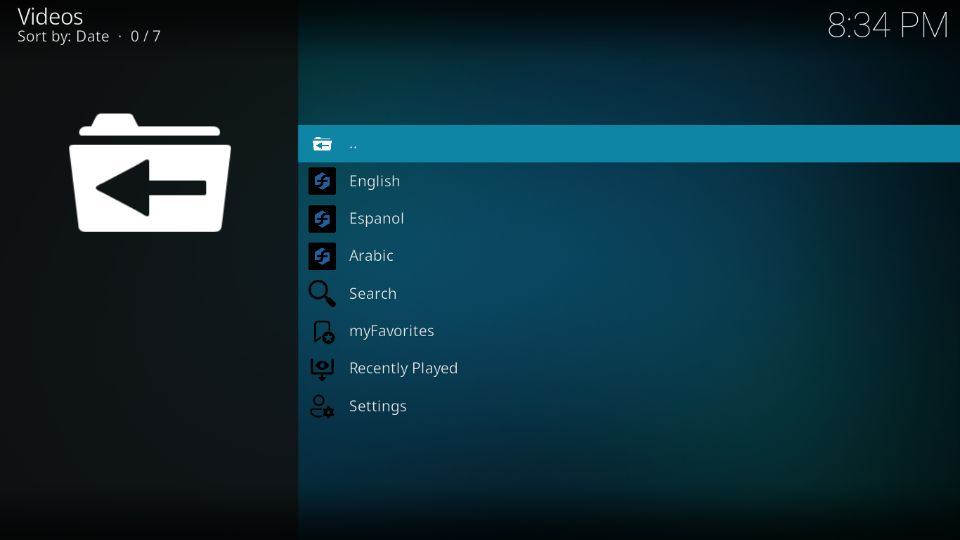
To start exploring the channels, click English.
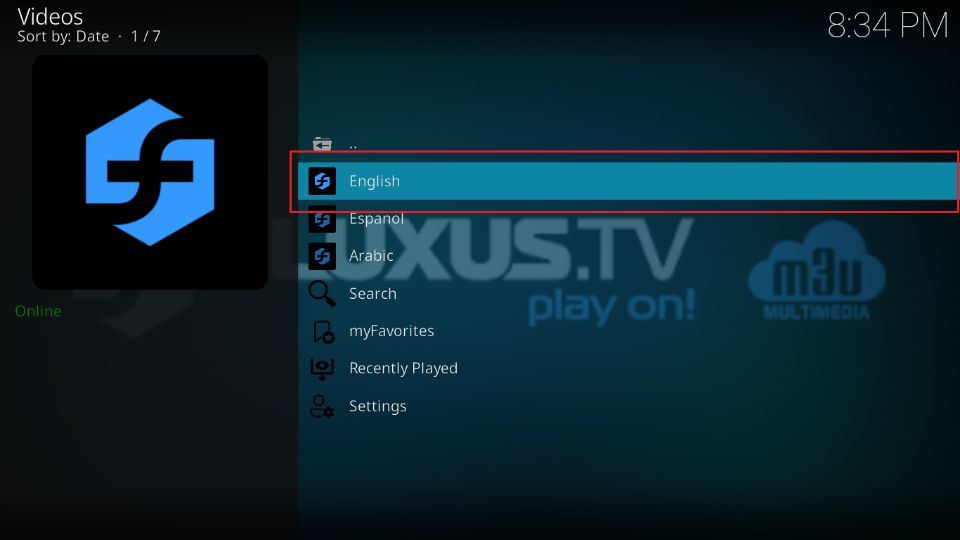
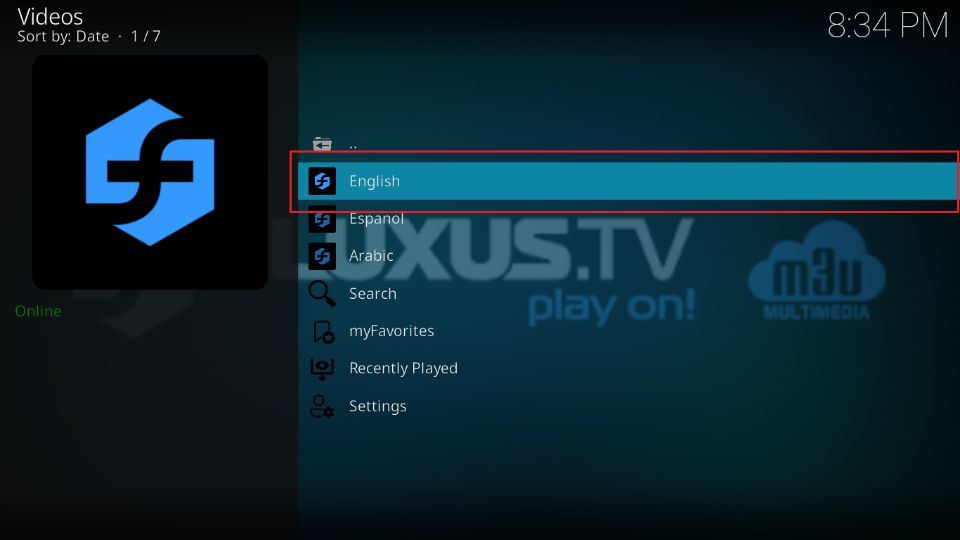
The following window displays the list of genres or categories in which the channels are organized. For example, 24/7 Channels, Anime, Comedy, Cooking, and Documentary are the available options.
You can view the list of channels after clicking one of these categories.
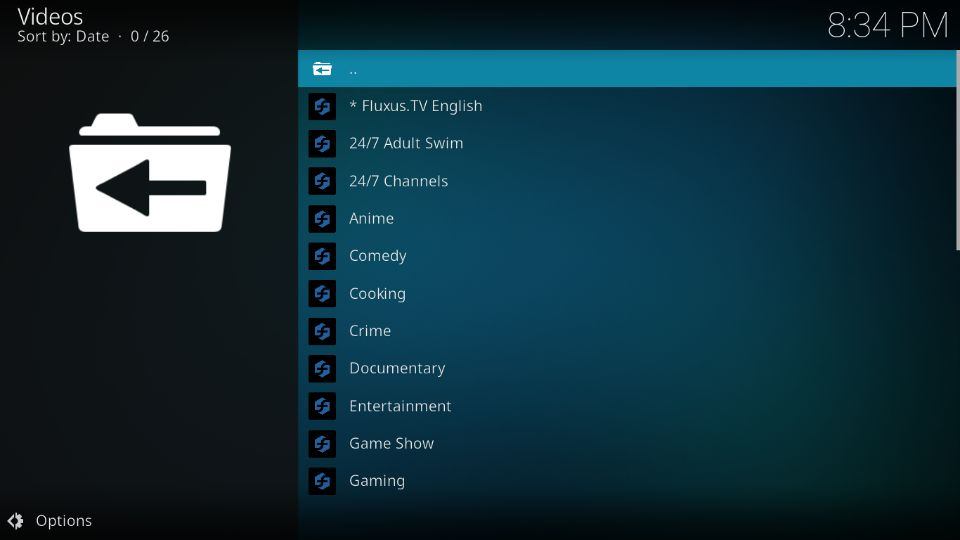
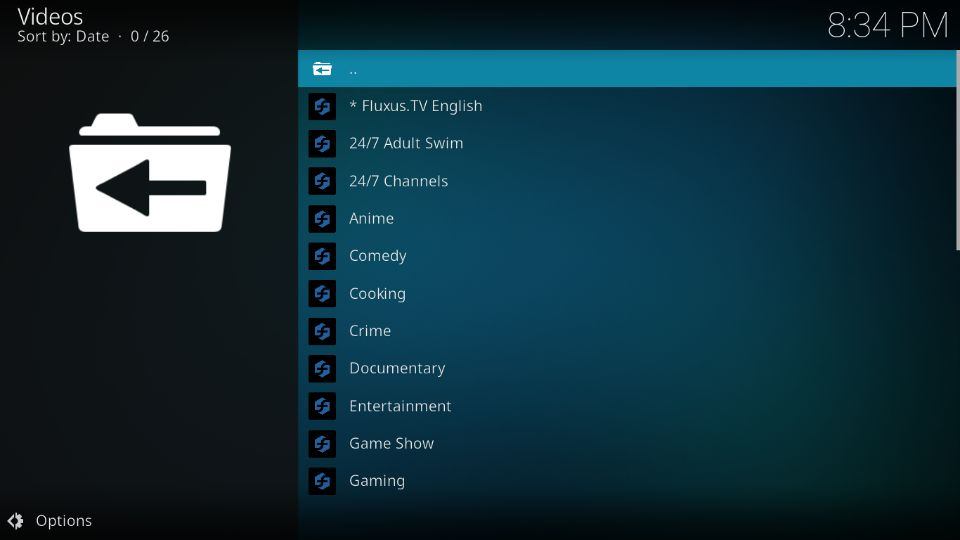
Select Espanol.
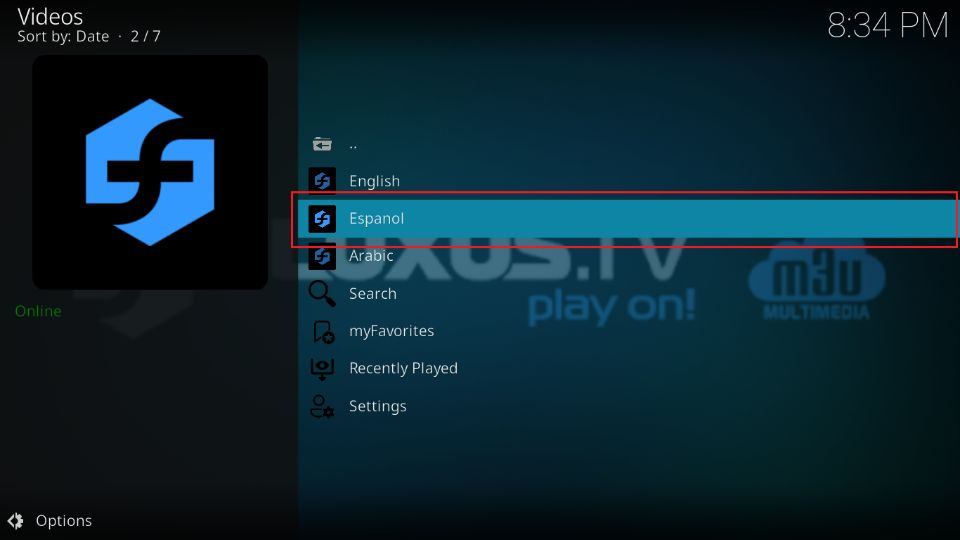
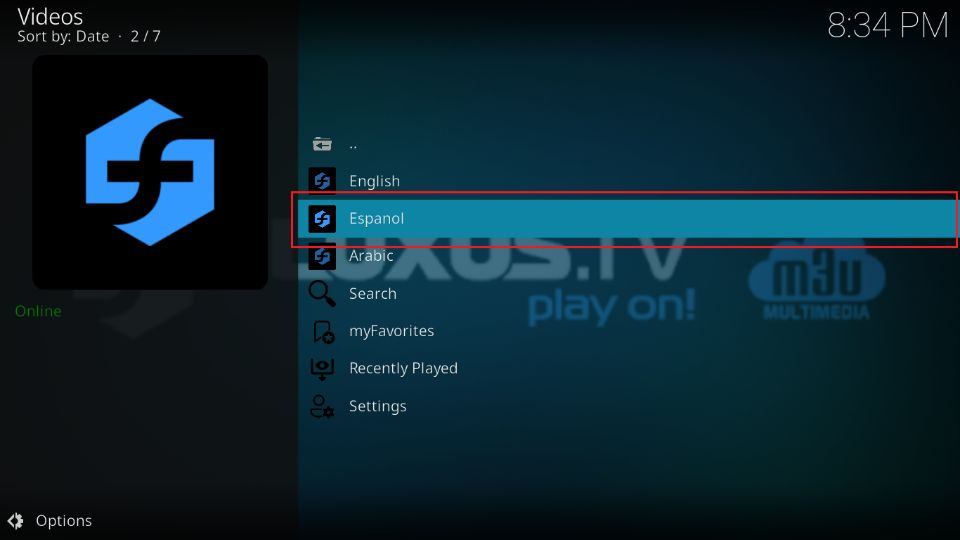
Spanish channels are split into folders like Argentina, Chile, Cine, Cocina, and more.
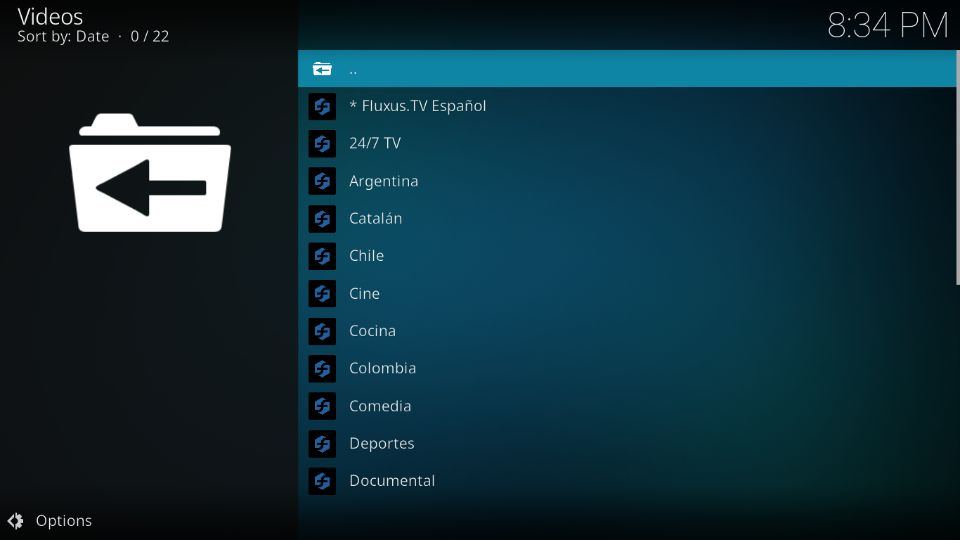
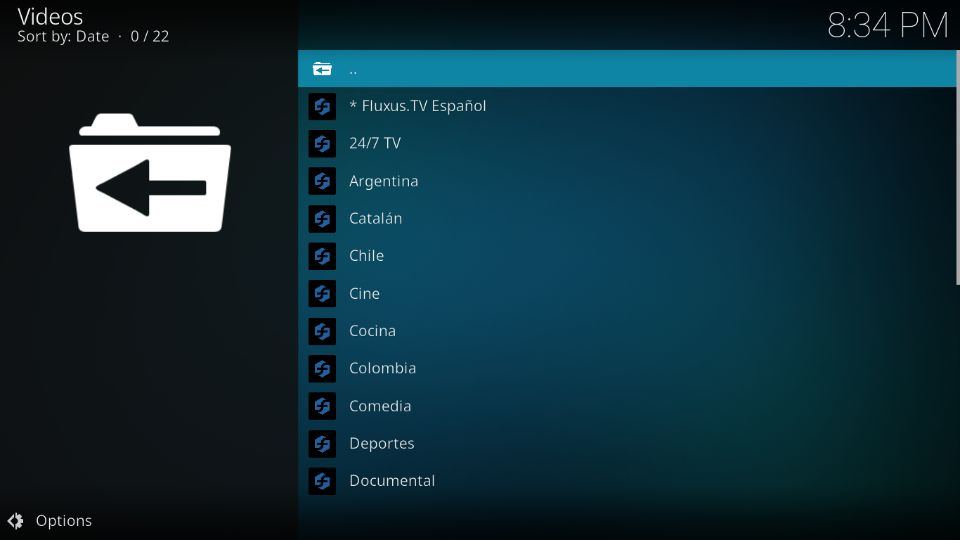
Next, open Arabic.
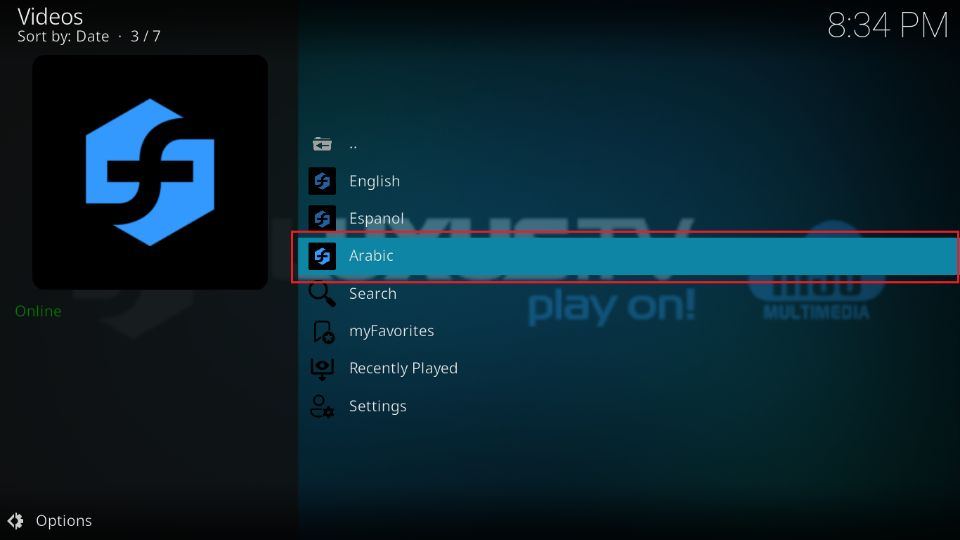
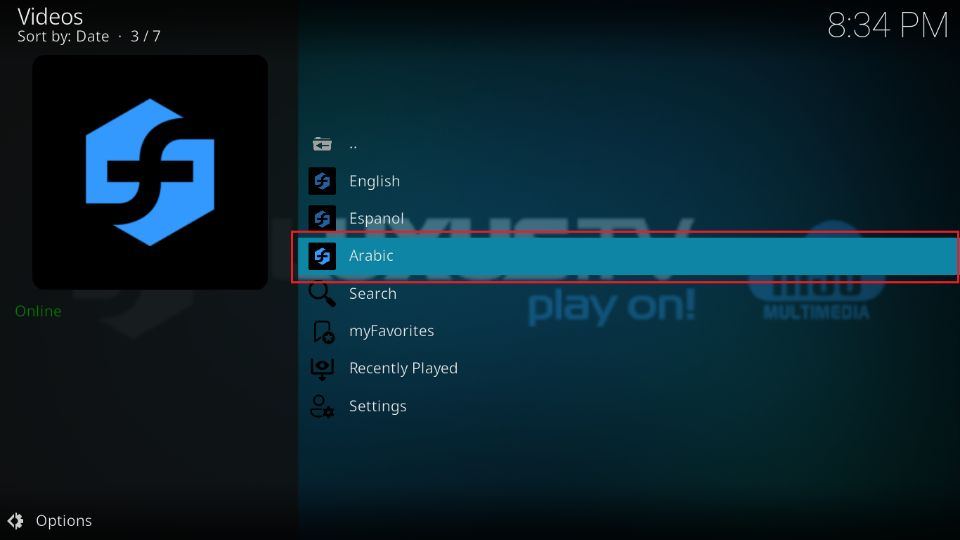
You can see sub-sections like Bahrain, Kids, Music, Islam, Jordan, and more here.
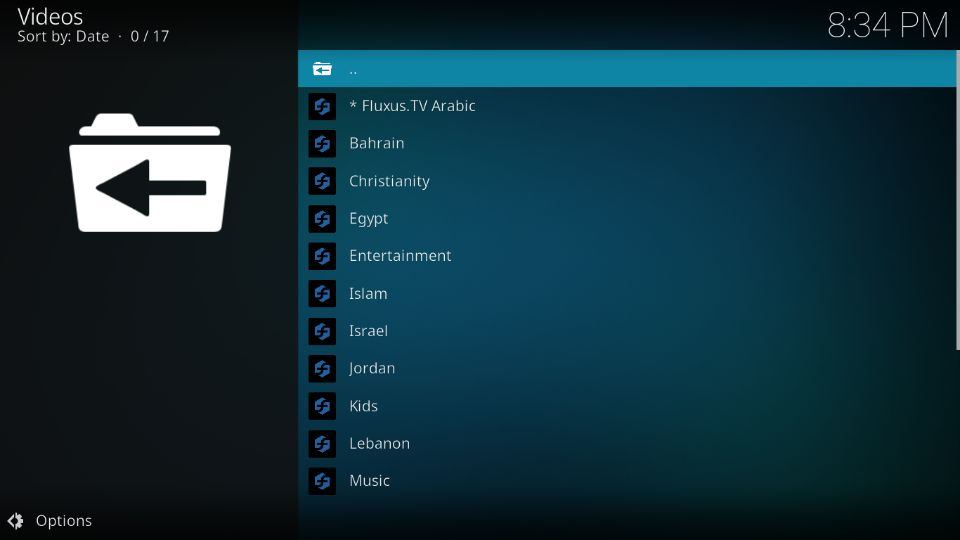
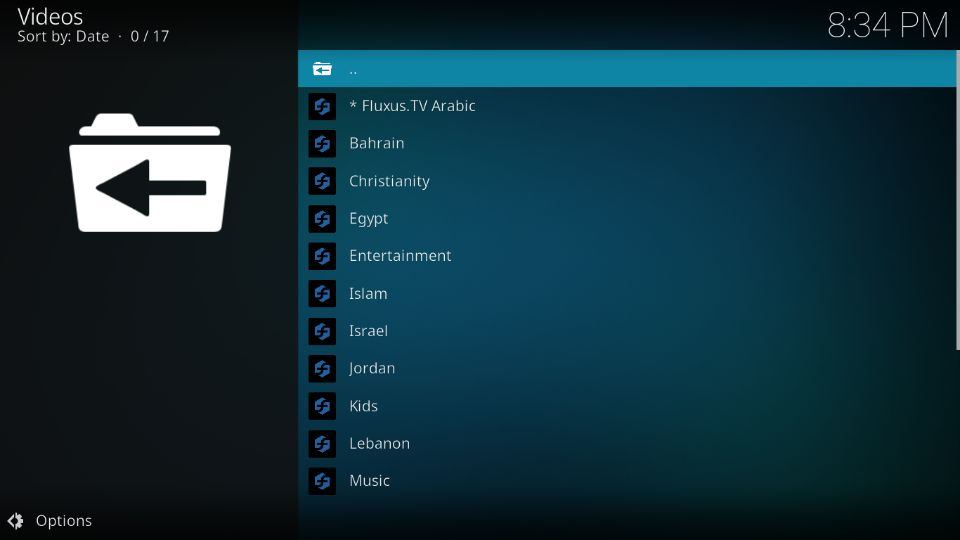
Final Words
The above blog covers installing the Fluxus IPTV Kodi addon. It’s a decent IPTV-based addon offering free content. Moreover, the diverse content variety and ease of use are a bonus for Kodi users. So, do you like the Fluxus IPTV addon? Please interact with us via the comments section.
Related:


Suberboost Your FireStick with My Free Guide
Stay Ahead: Weekly Insights on the Latest in Free Streaming!
No spam, ever. Unsubscribe anytime.
Legal Disclaimer – FireStickTricks.com does not verify the legality or security of any add-ons, apps or services mentioned on this site. Also, we do not promote, host or link to copyright-protected streams. We highly discourage piracy and strictly advise our readers to avoid it at all costs. Any mention of free streaming on our site is purely meant for copyright-free content that is available in the Public domain. Read our full disclaimer.
Disclosure – FireStickTricks.com is reader-supported blog. When you buy a product through links on our site, we may earn commission. Learn More